2.4. Connecting Remote iSCSI Devices to Storage Cluster Nodes¶
Acronis Cyber Infrastructure allows you to connect remote iSCSI devices to nodes and perceives their LUNs as storage disks. You can connect iSCSI devices to nodes at any time.
To connect a remote iSCSI device to a node, do the following:
On the INFRASTRUCTURE > Nodes screen, select a node, open its DISKS tab, and click iSCSI target.
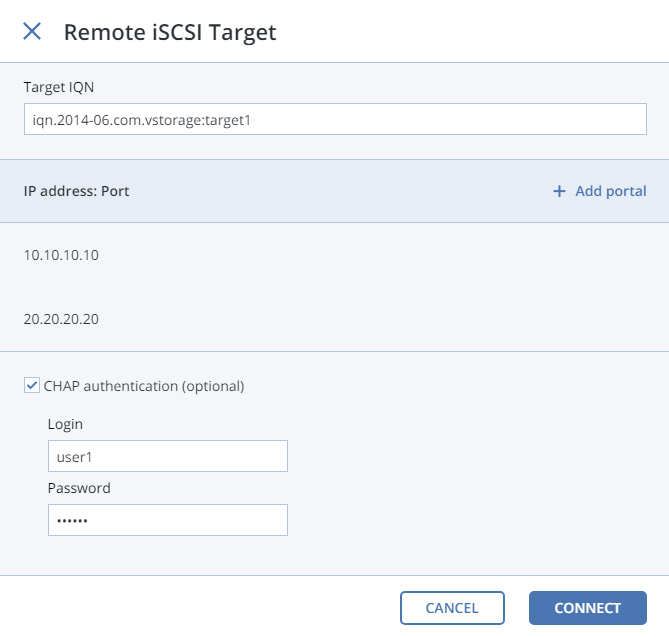
In the Remote iSCSI Target window, do the following:
- Specify the IQN of the target.
- In the Portal and Port fields, specify the target’s IP address and port (optional) and click the check icon.
- (Optional) If the target has multiple paths, click Add portal and configure it as in the previous step.
- (Optional) If necessary, check CHAP authentication and specify the credentials.
- Click Connect.
Acronis Cyber Infrastructure will connect the target (i.e. all its LUNs) and initiate it. Devices of the iSCSI type will appear in the node’s DISKS list.
To remove the iSCSI target, click iSCSI Target, DELETE CONNECTION, and DELETE.
2.4.1. Assigning Disk Roles To Remote iSCSI Devices¶
If the node had already been in the cluster before you connected the iSCSI device to it, assign disk roles to all its LUNs. To do this:
- Select a disk with the iSCSI type and click Assign.
- In the Choose role window, select Storage and click Done.
- Repeat the above steps for every disk with the iSCSI type.
Even though you can assign Metadata or Cache roles to such disks, it is recommended only for single-node ABGW installations with SAN-provided redundancy. For more information on disk roles, see Assigning Disk Roles Manually.
