4.5. Managing Images¶
Acronis Cyber Infrastructure allows you to upload ISO images and templates that can be used to create VM volumes. An ISO image is a typical OS distribution that needs to be installed on disk. In turn, a template is a ready volume in the QCOW2 format with an installed operating system and applications and a set minimum size. Many OS vendors offer templates of their operating systems under the name “cloud images”. For a list of guest OSes supported in virtual machines, see Supported Guest Operating Systems.
Note
Images are stored according to the default storage policy.
To add an image, do the following:
On the COMPUTE > Virtual machines > IMAGES tab, click Add image.
In the Add image window, do the following:
Click Browse and select a template or ISO file.
Specify an image name to be shown in the admin panel.
Select a correct OS type from the drop-down list.
Important
OS type affects VM parameters like hypervisor settings. VMs created from an image with a wrong OS type may not work correctly, e.g., crash.
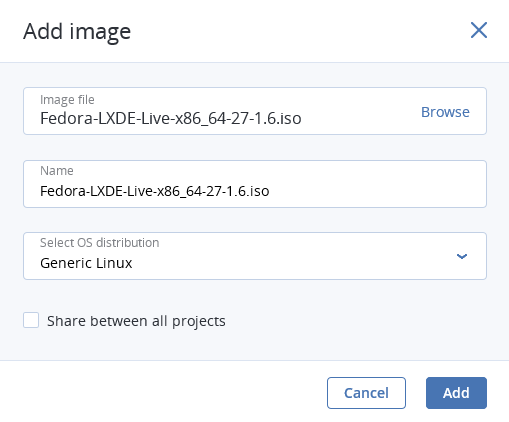
Optionally, select the Share between all projects checkbox. With the option disabled, the image will only be available in the admin project of the Default domain.
Click Add to upload the image.
The admin panel will show the upload progress.
Important
Do not reload the page while the image is being uploaded or the process will fail.
To edit an image, select it and click the pencil icon next to a parameter you need to change.
To remove an image, click the ellipsis button next to it and Delete.
For information on how to create Linux templates, see the “Creating Linux Templates” section of the Administrator’s Command Line Guide.
