6.3. Managing Updates¶
Take note of the following before you start updating nodes:
- To check for and download updates, the cluster must be healthy and each node in the infrastructure must be able to open outgoing Internet connections. This means, in particular, that cluster DNS must be configured and point to a DNS able to resolve external host names. For more details, see Adding External DNS Servers.
- Unassigned nodes cannot be updated.
- Updates are applied to one storage cluster node at a time.
- If a reboot is required:
- Highly available storage services will continue working.
- Virtual machines in the compute cluster will be suspended.
- If the management node HA cluster is configured, the admin panel will remain accessible, although you may expect a lag when it moves to an online node from the one being rebooted.
- Disable any third-party repositories before updating.
Note
For details on upgrading to this version, see the Administrator’s Guide for version 2.5.
To update the storage cluster from the admin panel, do the following:
Open the SETTINGS > Updates screen. The date of the last check is displayed in the upper right corner. Click the round arrow to check for new updates. If updates are available for a node, that node’s update status changes to Available.
Note
To be able to upgrade to version 3.5, all of the nodes must be online.
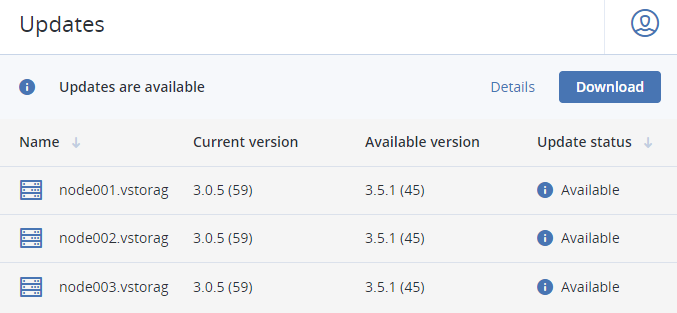
Click Download in the upper right corner to get the updates. When the updates are downloaded to a node, its update status changes to Ready to install. After the updates have been downloaded for all of the nodes, the button will change to Install. Click it to continue.
Click Install.
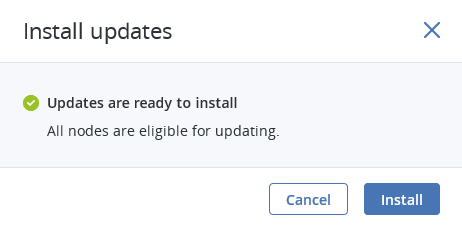
While the updates are being installed, you can pause or cancel the process.
To update the kernel with ReadyKernel, consult the Administrator’s Command Line Guide.
