6.8. Managing Licenses¶
Acronis Cyber Infrastructure comes with a trial license that allows you to evaluate its features. The trial license has no expiration date but limits storage capacity to 1TB.
Acronis Cyber Infrastructure supports the following licensing models for production environments:
- License key. Implementing the provisioning model, keys are time-limited (subscription) or perpetual and grant a certain storage capacity. If a commercial license is already installed, a key augments its expiration date or storage limit.
Services provider license agreement (SPLA). SPLA implements the pay-as-you-go model: it grants unlimited storage capacity and customers are charged for the actual usage of these resources. With SPLA, Acronis Cyber Infrastructure automatically sends reports to Acronis Cyber Cloud once every four hours. If no reports have been received for two weeks, the license expires. For reports to reach destination, the cluster must be able to access the Acronis datacenter that has been used to enable SPLA. Make sure that TCP port 443 is open.
Note
SPLA license is valid for Cloud Partners. If SPLA is enabled, you can connect Backup Gateway only to Acronis Backup Cloud and not to Acronis Backup 12.5 or Acronis Backup Advanced 12.5. To connect ABGW to these products, you will need to use license keys. Furthermore, Acronis Backup Gateway usage is not counted in SPLA in Acronis Cyber Infrastructure. SPLA only counts universal usage that is not related to backup. Backup usage is shown in the Acronis Backup Cloud section of Acronis Cyber Cloud.
You can switch the licensing model at any time:
- Switching from a license key to SPLA terminates the key even if it has not yet expired. Terminated keys cannot be used anymore.
- Switching from SPLA to a license key changes the licensing model to subscription or perpetual. After doing so, ask your service provider to terminate your SPLA by either disabling the Storage application for your account or deleting the account.
Important
If a license expires, all write operations to the storage cluster stop until a valid license is installed.
6.8.1. Installing License Keys¶
To install a license key, do the following:
If you are switching from SPLA, ask your service provider to terminate the agreement by either disabling the Acronis Cyber Infrastructure application for your account or deleting the account.
On the SETTINGS > Licenses screen, click Upgrade and Register key.
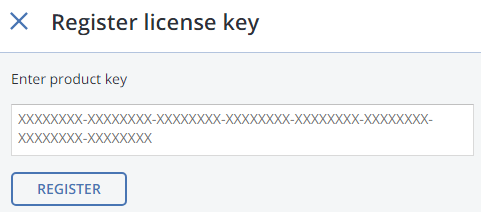
In the Register license key window, paste the license key and click REGISTER.
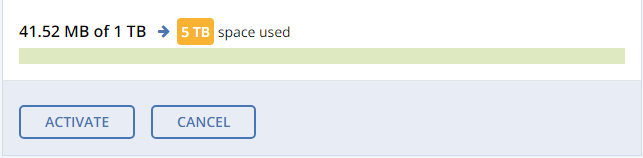
Back on the Licenses screen, click Activate if you are activating from a trial or choose one of the following:
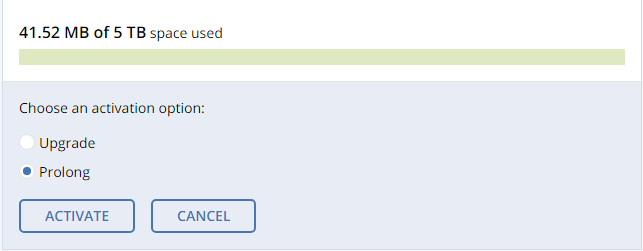
- Upgrade, to add storage capacity to the active license.
- Prolong, to prolong the soon-to-be-expired license.
And click Activate.
The expiration date or storage capacity will change according to what the key grants.
6.8.2. Installing SPLA Licenses¶
To install a SPLA license, do the following:
On the SETTINGS > Licenses screen, click Upgrade and Use SPLA.
In the Use SPLA window, select a region from the drop-down list and click Activate. You will be redirected to a login page of Acronis Cyber Cloud.
Note
For more information on datacenters, see https://kb.acronis.com/servicesbydc.
Log in to Acronis Cyber Cloud.
In the Register cluster window, accept the license agreement.
In the registration confirmation window, click Done.
The registered cluster will show up in Acronis Cyber Cloud. You will be able to monitor its resource usage and download reports.
