6.12. Configuring the Self-Service Panel¶
The self-service panel is a web-based control panel that allows end users to manage virtual objects, such as virtual machines, volumes, private networks, and other, in isolated administrative environments.
Note
The default system administrator cannot log in to the self-service portal.
To be able to access the self-service panel and manage virtual objects in it, do the following:
- Create the compute cluster as described in Creating the Compute Cluster.
- Create new domains, projects, and user accounts as described in Managing Domains, Users, and Projects.
- Make sure the compute cluster has images and virtual public networks shared between all projects.
- Open TCP port 8800 on the management node as follows:
- On the INFRASTRUCTURE > Networks screen, click Edit.
- Add the Self-service panel traffic type to your public network by ticking the corresponding checkbox.
- Click Save to apply changes.
You can now access the self-service panel at http://<admin_panel_IP_address>:8800. Use the domain name and user credentials to log in. If high availability for the management node is enabled, log in into the self-service panel using the virtual address for the admin panel: http://<admin_panel_virtual_IP_address>:8800. You can also use the link in the Self-service panel URL field on SETTINGS > Self-service screen.

To change the virtual IP address of the self-service panel, do the following:
Make sure high availability for the management node is enabled (see Enabling Management Node High Availability).
On the SETTINGS > Self-service screen, click the pencil icon next to the Self-service panel IP address field.
In the Edit virtual IP address window, enter the desired IP address and click Save.
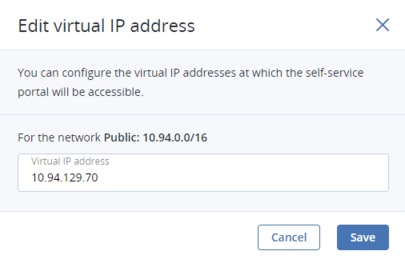
Note
You cannot change the virtual IP address, if the Self-service panel traffic type is assigned along with Compute API or Internal management to the same network. In this case, you need to destroy the management node HA and re-create it specifying the desired IP address.
On the SETTINGS > Self-service screen, you can customize the self-service panel appearance as follows:
- In the Logos section, click Upload to upload logos for the panel header and login screen and select an image file in the PNG, JPG, or SVG format. The image must be 256 x 64 pixels and size up to 2 MB.
- In the Favicon section, click the upload icon to upload a favicon for the self-service panel and select an image file in the PNG or ICO format. The image must be 32 x 32 pixels and size up to 1 MB.
- In the Color scheme section, click Change scheme to choose a color scheme for the self-service panel. In a window that opens, choose the desired color scheme and click Apply.
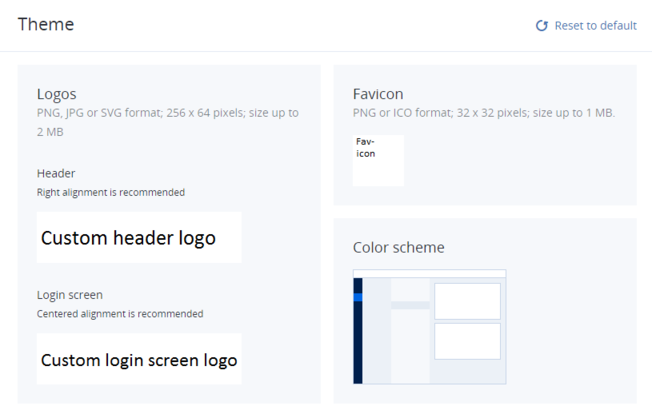
To remove the chosen logos and favicon from the self-service and reset the theme to default, click Reset to default.
