6.2. Managing Users¶
During the admin panel installation on the first node, Acronis Software-Defined Infrastructure creates the default unique administrator account, superadmin. The user name for this account is admin and the password is specified during installation. This account cannot be deleted and its privileges cannot be changed. Other than that, superadmin does not differ from a user account assigned the Administrator role (i.e. an admin).
An admin can create user accounts and assign to them one or more roles listed below:
- Administrator
- Can fully manage cluster and users.
- Network
- Can modify network settings and roles.
- Cluster
- Can create cluster, join nodes to cluster, and manage (assign and release) disks.
- Compute
- Can create and manage compute cluster and virtual machines.
- ABGW
- Can create and manage Backup Gateway instances.
- iSCSI
- Can create and manage iSCSI targets and LUNs.
- NFS
- Can create and manage NFS shares and exports.
- S3
- Can create and manage S3 cluster.
- SSH
- Can add and remove SSH keys for cluster nodes access.
- Updates
- Can install Acronis Software-Defined Infrastructure updates.
User accounts to which no roles are assigned are guest accounts. Guests can monitor Acronis Software-Defined Infrastructure performance and parameters but cannot change any settings.
All users, however, can change their own passwords (see Managing User Accounts).
6.2.1. Creating User Accounts¶
To create a user account, do the following:
Log in to the admin panel as admin.
Open the SETTINGS > Users screen and click ADD USER.
On the Add user panel, specify the user name, password, and, if required, a user description in the corresponding fields.
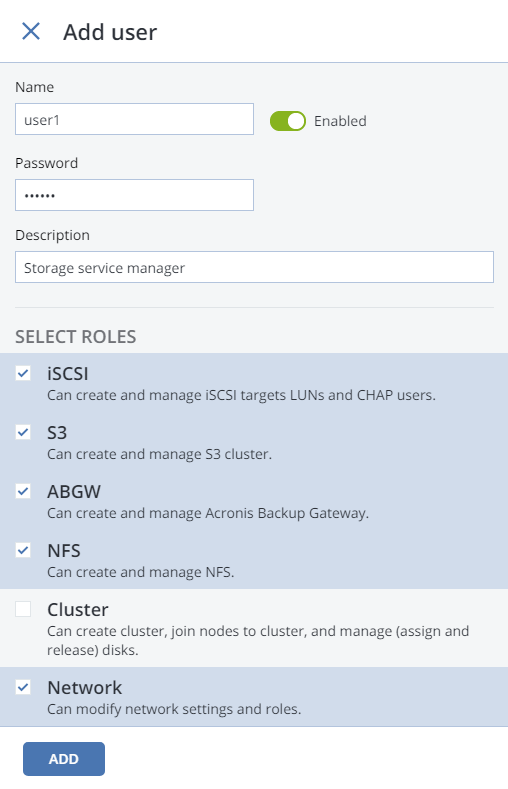
Check the roles to assign to the account and click ADD.
6.2.2. Managing User Accounts¶
Any user can change their account password by clicking the user icon in the top right corner of the admin panel and then clicking Change password.
An admin can create/delete other users’ accounts, add/remove roles from them, change their descriptions and passwords (although superadmin’s password can only be changed by superadmin), as well as enable/disable user accounts (i.e. allow/prohibit user login). To manage a user account, login as an admin, open the Settings > Users screen, select a user from the list, and click Configure or Delete depending on what you need to do.
