4.4. Managing Storage Policies¶
A storage policy in Acronis Software-Defined Infrastructure is a group of parameters that define how to store VM volumes: how redundant they must be and on what storage tier they need to be located.
When you deploy the compute cluster, a default storage policy is created that enforces the best replication scheme allowed by the number of nodes in the storage cluster. The default policy cannot be deleted or renamed and is always applied to uploaded images and base volumes created from these images.
Note
A base volume is created from a source image when you deploy a VM. It is not used directly by a VM, but all volumes that a VM actually uses (which are listed on the VOLUMES tab) are in fact deltas (differences) from the base volume. It is important to keep base volumes available as VM volumes depend on them. For that, you need the default storage policy to enforce multiple replicas.
If the storage cluster does not have enough nodes to enable multiple replicas (not recommended), you can adjust the default storage policy once you add more nodes to the storage cluster. It will be applied to images and base volumes that already exist in the compute cluster.
To apply custom redundancy schemes to VM volumes, you can create custom storage policies in addition to the default one. To create a custom storage policy, do the following:
On the COMPUTE > STORAGE POLICIES tab, click Add storage policy.
In the Add storage policy window, specify a name and select the following:
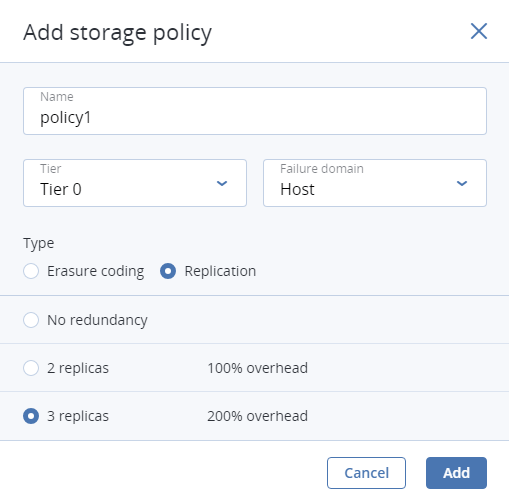
- In Tier, a tier to store volumes on.
- In Failure domain, a placement policy for data pieces or replicas.
- In Type, a data redundancy type and mode.
Click Add.
To edit a policy, select it and click the pencil icon next to a parameter you need to change. To change the redundancy mode of the policy, click the ellipsis button next to it and click Edit redundancy.
Note
You cannot change redundancy type of policies used by volumes. You can create new policies instead.
After a policy is modified, the changes are applied to every volume governed by it.
To remove a policy, select it and click Delete policy. A policy cannot be removed if it governs existing volumes.
