6.3. Managing Updates¶
Take note of the following before you start updating nodes:
- To check for and download updates, the cluster must be healthy and each node in the infrastructure must be able to open outgoing Internet connections. This means, in particular, that cluster DNS must be configured and point to a DNS able to resolve external host names. For more details, see Adding External DNS Servers.
- Unassigned nodes cannot be updated.
- Updates are applied to one storage cluster node at a time.
- If a reboot is required:
- Highly available storage services should continue working.
- Virtual machines in the compute cluster will be suspended.
- If the management node HA cluster is configured, the admin panel will remain accessible, although you may expect a lag when it moves to an online node from the one being rebooted.
Note
For details on upgrading to this version, see the Administrator’s Guide for version 2.4.
To update the storage cluster from the admin panel, do the following:
Open the SETTINGS > Updates screen and click CHECK FOR UPDATES. The script will run
yum updateon each node. If updates are available for a node, that node’s status will change toUpdate available.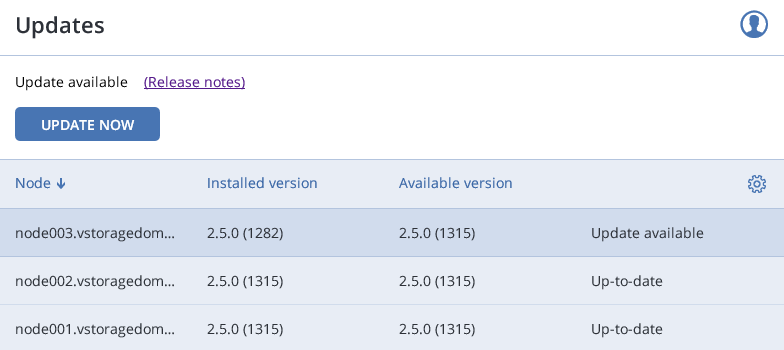
To apply all available updates, click UPDATE NOW.
To update the kernel with ReadyKernel, consult the Administrator’s Command Line Guide.
Jan 15, 2019
