3.9. Shutting down and starting up the storage cluster¶
If you need to shut down the entire Acronis Cyber Infrastructure cluster, do as follows:
If you have the compute cluster deployed, stop all running virtual machines and make sure other VMs are not in a transitional state. Go to Compute > Overview and check the VMs status chart:
If the chart shows VMs in the In progress section, wait till they enter a stable state.
If the chart shows VMs in the Running section, do the following:
Click the number in this section.
The Virtual machines tab will open showing only active VMs.
Select all the displayed VMs and click Shut down.
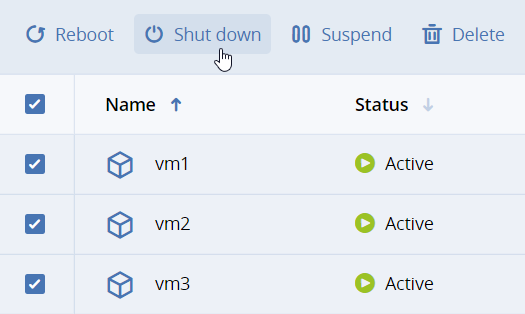
Depending on the number of running VMs, the task may take some time. Wait until it is completed.
(Optional) For the NFS and block storage clusters, it is a good practice to unmount iSCSI LUNs and NFS exports on the client’s side before stopping the services. Otherwise, it may result in data loss.
Shut down cluster nodes that are not running metadata services. To distinguish such nodes, go to Infrastructure > Nodes and look for the nodes without the Metadata service. On each of these nodes, do one of the following:
If you can access the node remotely, execute:
# shutdown -h now
If you can access the node physically, briefly press the power button once
Shut down cluster nodes with metadata services by using the command from the previous step.
To start up the storage cluster, turn on cluster nodes. It is recommended to boot nodes with the metadata or/and management roles first. Before starting working with Acronis Cyber Infrastructure, check the storage and compute cluster statuses, as described in Monitoring the entire cluster.
