10.5. Enabling RDMA¶
Acronis Cyber Infrastructure supports remote direct memory access (RDMA) over Converged Ethernet (RoCE), Internet Wide-area RDMA Protocol (iWARP), or InfiniBand (IB) for the storage backend network. The RDMA technology allows servers in this network to exchange data in main memory without involving their processors, cache or operating systems, thus freeing up resources and improving throughput and performance.
Your RDMA network infrastructure must be ready before you install Acronis Cyber Infrastructure.
By default, RDMA is disabled. Before enabling it, make sure that each network adapter connected to a network with the Storage traffic type supports RDMA.
To enable or disable RDMA, use the toggle switch on the Settings > System settings > RDMA screen. Changing this option may temporarily affect cluster availability.
10.5.1. Configuring InfiniBand devices¶
Note
As the admin panel only shows IP states and does not show InfiniBand (IB) connection states, it may report plugged in but yet unconfigured IB devices as Unplugged. The status will change to OK once you assign an IP address to such a device.
If you have an InfiniBand infrastructure, do the following before enabling RDMA:
On the Infrastructure > Networks screen, assign the traffic type Storage to an empty network (without any other traffic types). If needed, create a new network by clicking Create network.
Configure each IB device on registered nodes:
On the Infrastructure > Nodes screen, click the name of the node, go to the Network tab, and then select the device.
Click Configure.
In the Configure pane, specify an IP address and the gateway, select Connected mode, and then set MTU to 65520. Click Done.
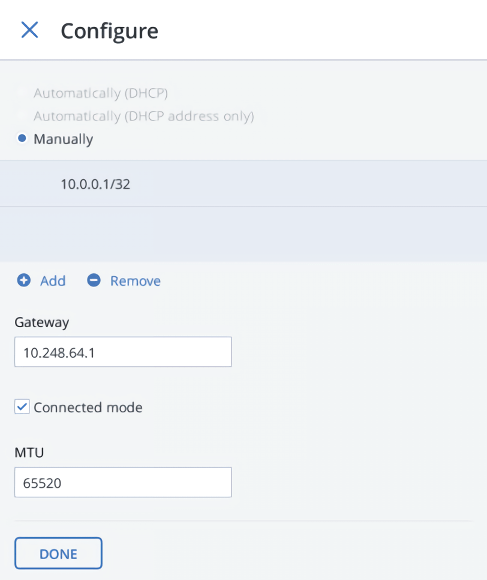
Click Assign network.
In the Assign network pane, select the network with just the Storage traffic type, and then click Done.
10.5.2. Configuring RoCE and iWARP devices¶
If you have a RoCE or iWARP infrastructure, do the following for each network device in it before enabling RDMA:
- On the Infrastructure > Nodes screen, click the name of the node, go to the Network tab, and select the device.
- Click Configure.
- In the Configure pane, assign an IP address if the device does not have one and specify the gateway. Click Done.
- Click Assign network.
- In the Assign network pane, select the network with the Storage traffic type (and possibly other traffic types like Internal management, OSTOR private, and ABGW private), and then click Done.
