5.2. Migrating Backups from Acronis Storage Gateway 1.6 and 1.7 (NFS)¶
Disable the firewall or explicitly open TCP port 44446 on the source Acronis Storage Gateway.
To disable the firewall, run
# systemctl stop firewalld
To open TCP port 44446 in the firewall, do the following:
Find out the zone where port 44445 is open:
# firewall-cmd --list-all-zones | grep active mix_eth0 (active)
Add the required port to the same zone:
# firewall-cmd --zone=mix_eth0 --permanent --add-port=44446/tcp # firewall-cmd --reload
In the management panel of the ABGW node, proceed to SERVICES > Acronis Backup Gateway > Nodes, select node(s) to run the gateway services on, and click Migrate.
Select the source storage version and click NEXT.
Specify the connection details for the source storage and click NEXT.
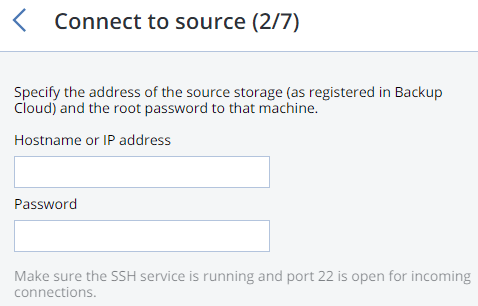
Provide the credentials for the cloud management portal of the Acronis Backup Cloud installation that the source storage is registered in and click NEXT.
If the source storage is registered in Acronis Backup Cloud under an IP address, you will see the DNS configuration screen. On it, click RE-REGISTER WITH DNS and specify the source storage DNS name (recommended, see above). Or, if you want to keep using the IP address, click PROCEED WITH IP.
Important
- If you specified a DNS name, configure your DNS server according to the suggested example.
- Each time you change nodes in the Acronis Backup Gateway, adjust the DNS settings accordingly.
Choose a destination storage type to create a gateway to:
- local Acronis Storage cluster,
- external NFS, or
- public cloud.
Make sure a network interface with the ABGW private role is selected in the drop-down list. The corresponding interfaces with the ABGW public role will be selected automatically. Click NEXT.
Note
If necessary, click the cogwheel icon and assign the required role(s) to network interfaces on the Network Configuration screen.
Configure the destination storage backend:
For a storage cluster, select the desired tier, failure domain, and redundancy mode.
For NFS, specify a hostname or IP address, an export name and path, and choose the NFS version.
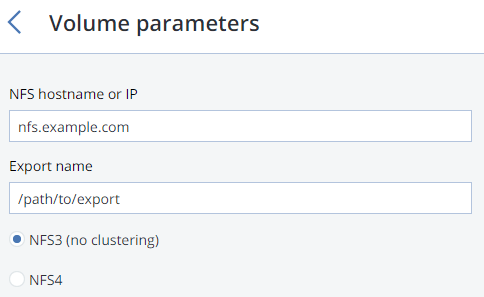
For public cloud, select a public cloud provider, specify credentials, and the name of the folder (bucket, container).
Important
You must update Acronis Backup Agents to version 12.0.4492 (Windows/Mac) or 12.0.4470 (Linux). Otherwise agents’ attempts to place backups in the new storage backend will result in “Backup failed” errors.
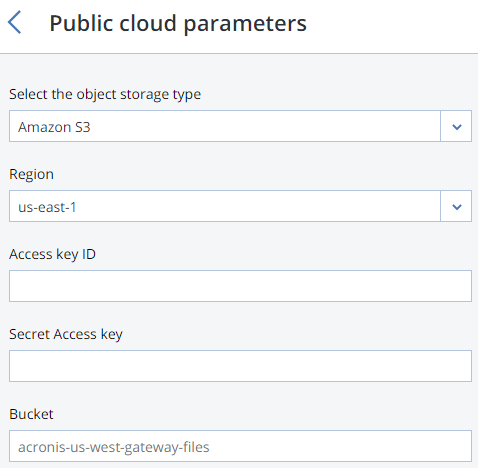
Click NEXT.
Review the source and destination storages and click START MIGRATION.
Depending on data size, migration may take as long as several days.
