2. Installing Acronis Storage¶
To install Acronis Storage, do the following:
Prepare bootable media using the distribution ISO image (mount it to an IPMI virtual drive, create a bootable USB drive, or set up a PXE server).
Boot the server from the chosen media.
On the welcome screen, choose Install Acronis Storage. After the installation program loads, you will see the Installation Summary screen.
Open the INSTALLATION DESTINATION screen and select a device in the Device Selection section. Configure other options if required.
Open the ACRONIS STORAGE screen, in the Component Installation section, choose Management Panel and Storage.

Make sure that the appropriate network interface is selected in both Management network and Management Panel network drop-down lists.
Create a password for the superadmin account of the management panel. Click Done.
Click Begin Installation. While Acronis Storage is installing, create a password for the root account. Installation will not finish until the password is created.
Once the installation is complete, the node will reboot automatically and you will see a welcome prompt with the address of the management panel. For example:
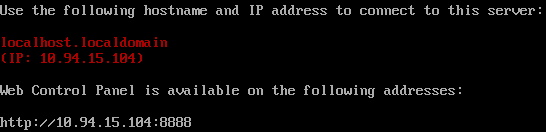
Log in to the management panel using the default user name shown on the login screen and password created during installation.
Note
If prompted, add the security certificate to browser’s exceptions.
