Sending E-mail Notifications¶
Acronis Storage can send automatic e-mail notifications about errors, warnings, and alerts.
To set up e-mail notifications, do the following:
On the SETTINGS > Advanced settings > EMAIL NOTIFICATIONS tab, specify the following information:
In the From and Sender name fields, the notification sender’s e-mail and name.
In the To field, one or more notification recipient e-mails, one per line.
In the User account fields, the credentials of the notification sender registered on the SMTP server.
In the Outgoing SMTP server field, the DNS name of the SMTP server, either public (e.g.,
smtp.gmail.com) or the one in your organization.Note
The management node must be able to access the SMTP server.
If required, a custom SMTP port the server uses.
In the Security field, the security protocol of the SMTP server.
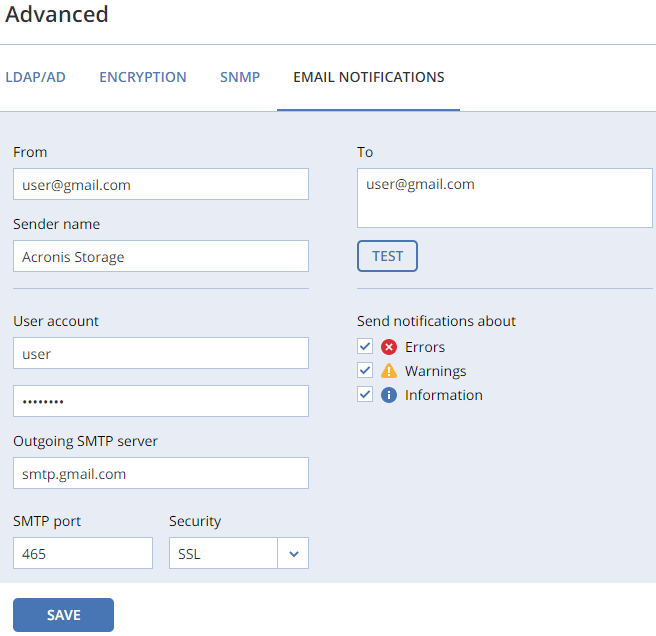
Tick the checkboxes for alerts you want to get notified about.
Click SAVE.
To send a test e-mail, specify your e-mail registered on the SMTP server in both the From and To fields and click TEST.
