Managing Licenses¶
Acronis Storage comes with a trial license that allows you to evaluate its features. The trial license has no expiration date but limits the storage capacity to 1TB.
To start using Acronis Storage in a production environment, it is recommended to install a commercial license. The following licensing models are supported:
- License key. Implementing the provisioning model, keys are time-limited (subscription) or perpetual and grant a certain storage capacity. If a commercial license is already installed, a key augments its expiration date or storage limit (not both).
- Services provider license agreement (SPLA). SPLA implements the pay-as-you-go model: it grants unlimited storage capacity and customers are charged for the actual usage of cluster space. With SPLA, Acronis Storage automatically sends reports to Acronis Data Cloud once every four hours. If no reports have been received for two weeks, the license expires.
You can switch the licensing model at any time:
- Switching from a license key to SPLA terminates the key even if it has not yet expired. Terminated keys cannot be used anymore.
- Switching from SPLA to a license key changes the licensing model to subscription or perpetual. After doing so, ask your service provider to terminate your SPLA by either disabling the Storage application for your account or deleting the account.
Note
If a license expires, all write operations to the storage cluster stop until a valid license is installed.
Installing License Keys¶
To install a license key, do the following:
If you are switching from SPLA, ask your service provider to terminate the agreement by either disabling the Storage application for your account or deleting the account.
On the LICENSES screen, click Upgrade and Register key.
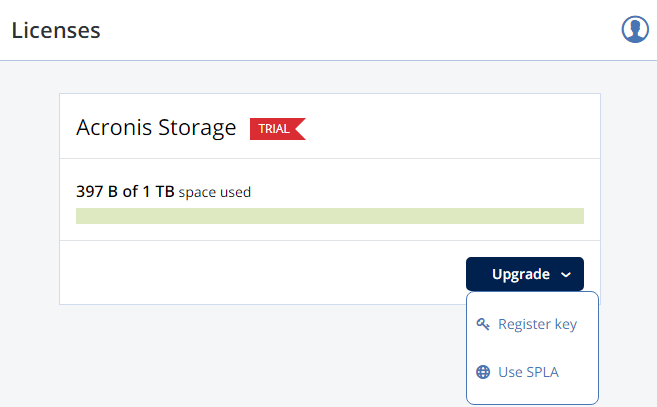
Paste the license key, click REGISTER, and choose one of the following:
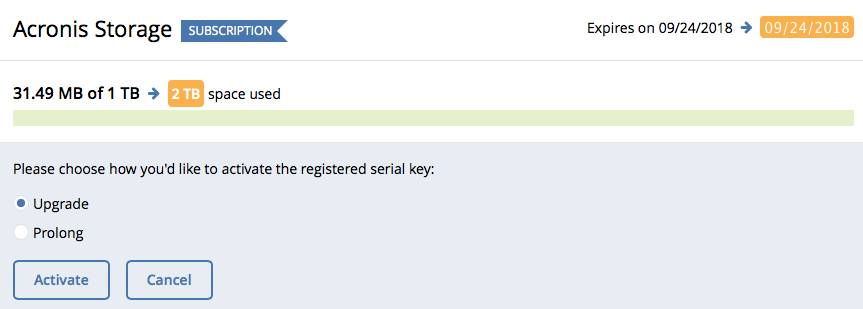
- Upgrade, to add storage capacity.
- Prolong, to prolong the license.
Click Activate.
The expiration date or storage capacity will change according to what the key grants.
Installing SPLA Licenses¶
To install a SPLA license, do the following:
On the LICENSES screen, click Upgrade and Use SPLA.
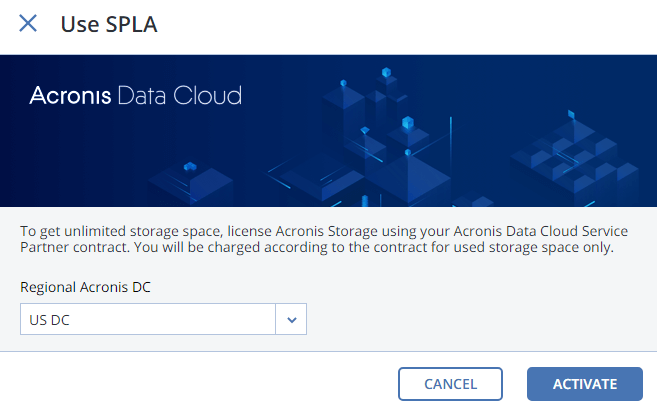
In the Use SPLA window, select a region from the drop-down list and click Activate. You will be redirected to a log in page of Acronis Data Cloud.
Log in to Acronis Data Cloud.
In the Register cluster window, accept the license agreement.
In the registration confirmation window, click Done.
The registered cluster will show up in Acronis Data Cloud. You will be able to monitor its resource usage and download reports.
