Monitoring Storage Cluster Objects via SNMP¶
You can monitor cluster objects via the Simple Network Management Protocol (SNMP). The implementation conforms to the same Structure of Management Information (SMI) rules as the data in the standard SNMP context: all objects are organized in a tree; each object identifier (OID) is a series of integers corresponding to tree nodes and separated by dots.
General information:
- The OID of the root subtree with all the objects you can monitor is 1.3.6.1.4.1.8072.161.1.
- The
VSTORAGE-MIB.txtinformation base file is required to monitor the objects. You can download the file athttp://<management_panel_IP>:8888/api/v2/snmp/mibs/VSTORAGE-MIB.txt.
The following subsections describe ways to enable and use SNMP to monitor cluster objects.
Enabling SNMP Access¶
To monitor cluster objects, enable the SNMP access on the node. Do the following in the management panel:
On the SETTINGS > Advanced settings > SNMP tab, check Enable SNMP on management node. Doing so lets your network management system (SNMP monitor) access the cluster via the SNMP protocol on the management node’s port 161.
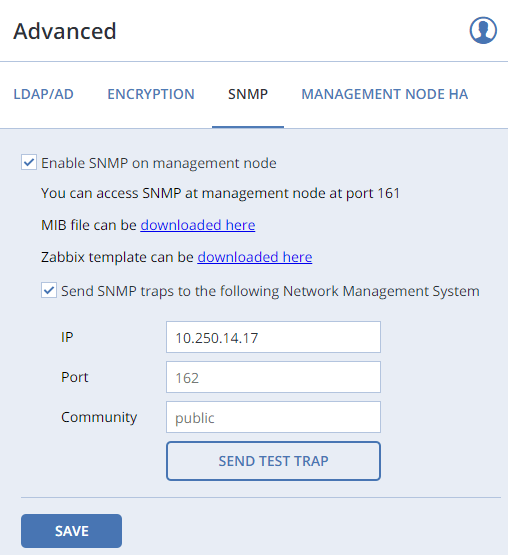
Click the corresponding link to download the MIB file and set it up in your SNMP monitor.
If required, have Acronis Storage send SNMP traps to your SNMP monitor. Do the following:
- Check Send SNMP traps to Network Management System.
- Specify the IP of the system, and, if required, change the default Port and Community.
- If required, click SEND TEST TRAP to test the service.
Click SAVE to apply changes.
Accessing Storage Cluster Information Objects via SNMP¶
You can access storage cluster information objects with SNMP tools of your choice, e.g., the free Net-SNMP suite for Linux.
To obtain storage cluster information on a node with the management panel, place the MIB file to /usr/share/snmp/mibs and run the snmpwalk command. For example:
# snmpwalk -M /usr/share/snmp/mibs -m VSTORAGE-MIB -v 2c -c public localhost:161 VSTORAGE-MIB:cluster
Typical output may be the following:
VSTORAGE-MIB::clusterName.0 = STRING: "cluster1"
VSTORAGE-MIB::healthStatus.0 = STRING: "healthy"
VSTORAGE-MIB::usedSpace.0 = Counter64: 173732322
VSTORAGE-MIB::totalSpace.0 = Counter64: 1337665179648
VSTORAGE-MIB::freeSpace.0 = Counter64: 1318963253248
VSTORAGE-MIB::licenseStatus.0 = STRING: "unknown"
VSTORAGE-MIB::licenseCapacity.0 = Counter64: 1099511627776
VSTORAGE-MIB::licenseExpirationStatus.0 = STRING: "None"
VSTORAGE-MIB::ioReadOpS.0 = Counter64: 0
VSTORAGE-MIB::ioWriteOpS.0 = Counter64: 0
VSTORAGE-MIB::ioReads.0 = Counter64: 0
VSTORAGE-MIB::ioWrites.0 = Counter64: 0
VSTORAGE-MIB::csActive.0 = Counter64: 11
VSTORAGE-MIB::csTotal.0 = Counter64: 11
VSTORAGE-MIB::mdsAvail.0 = Counter64: 4
VSTORAGE-MIB::mdsTotal.0 = Counter64: 4
<...>
Listening to SNMP Traps¶
To start listening to SNMP traps, do the following:
Configure the
snmptrapddaemon to log SNMP traps, allow them to trigger executable actions, and resend data to the network. To do this, add the followingpubliccommunity string to the/etc/snmp/snmptrapd.conffile:authCommunity log,execute,net public
Start the daemon and specify the MIB file:
# snmptrapd -M /usr/share/snmp/mibs -m VSTORAGE-MIB -n -f -Lf /tmp/traps.log
Send a test trap from the SETTINGS > Advanced settings > SNMP tab in the management panel.
View the log file:
# tail -f /tmp/traps.log 2017-04-23 02:48:18 UDP: [127.0.0.1]:58266->[127.0.0.1]:162 [UDP: \ [127.0.0.1]:58266->[127.0.0.1]:162]: SNMPv2-SMI::mib-2.1.3.0 = Timeticks: (1687405) 4:41:14.05 \ SNMPv2-SMI::snmpModules.1.1.4.1.0 = OID: VSTORAGE-MIB::generalAlert \ VSTORAGE-MIB::trapType = STRING: Test Case VSTORAGE-MIB::trapMsg = \ STRING: This Is Text Message to end-user \ VSTORAGE-MIB::trapPriority = Counter64: 1
The test trap is considered a
generalAlert.
Monitoring the Storage Cluster with Zabbix¶
To configure cluster monitoring in Zabbix, do the following:
On the SETTINGS > Advanced settings > SNMP tab, click the corresponding link to download a template for Zabbix.
Note
The template is compatible with Zabbix 3.x.
In Zabbix, click Configuration > Templates > Import and Browse.
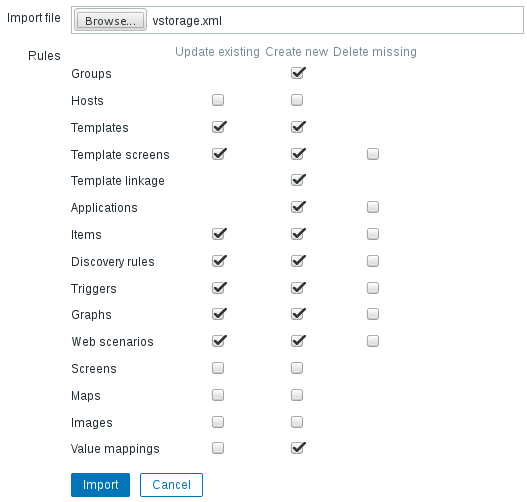
Navigate to the template, select it, and click Import.
Click Configuration > Hosts > Create host.
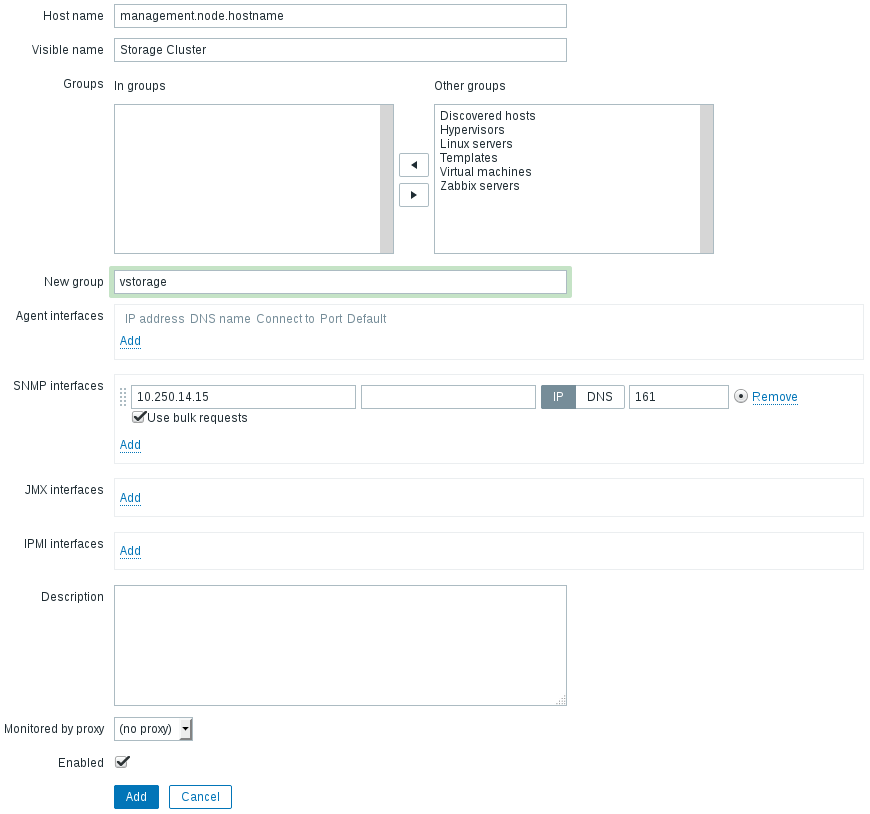
On the Host tab, do the following:
- Specify the Host name of the management node and its Visible name in Zabbix.
- Specify
vstoragein the New group field. - Remove the Agent Interfaces section.
- Add an SNMP interfaces section and specify the IP of the management node in the corresponding field.
On the Templates tab, click Select next to the Link new templates field.
In the Zabbix Server: Templates window, check the
Template VStorageSNMPtemplate and click Select.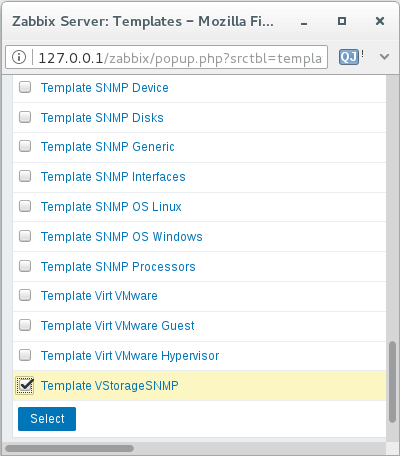
Back on the Templates tab, click the Add link in the Link new templates section. The
VStorageSNMPtemplate will appear in the Linked templates group.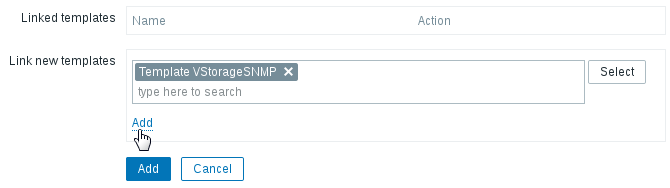
Having configured the host and added its template, click the Add button.
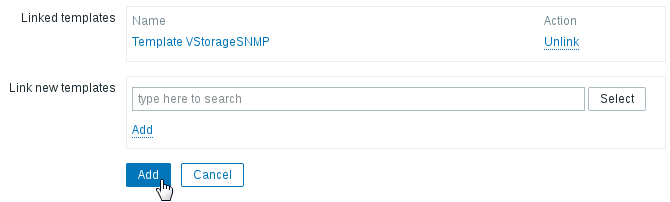
In a few minutes, the cluster’s SNMP label in the Availability column on the Configuration > Hosts screen will turn green.

To monitor cluster’s parameters, open the Monitoring > Latest data screen, set the filter’s Host groups to vstorage and click Apply.
You can create performance charts on the Configuration > Hosts > <cluster> > Graphs tab and a workplace for them on the Monitoring > Screens tab.
Storage Cluster Objects and Traps¶
The table below describes cluster-related objects you can monitor:
| Object | Description |
|---|---|
| VSTORAGE-MIB:cluster | General cluster information. |
| VSTORAGE-MIB:csStatTable | Chunk server statistics table. |
| VSTORAGE-MIB:mdsStatTable | Metadata server statistics table. |
| VSTORAGE-MIB::clusterName | Cluster name. |
| VSTORAGE-MIB::healthStatus | Cluster health status. |
| VSTORAGE-MIB::usedSpace | The space occupied by all data chunks and their replicas plus the space occupied by any other data stored on cluster nodes’ disks. |
| VSTORAGE-MIB::totalSpace | The total space on all cluster nodes’ disks. |
| VSTORAGE-MIB::freeSpace | The unused space on all cluster nodes’ disks. |
| VSTORAGE-MIB::licenseStatus | License status. |
| VSTORAGE-MIB::licenseCapacity | The maximum disk space available as defined by license. |
| VSTORAGE-MIB::licenseExpirationStatus | License expiration status. |
| VSTORAGE-MIB::ioReadOpS | Current read speed in operations per second. |
| VSTORAGE-MIB::ioWriteOpS | Current write speed in operations per second. |
| VSTORAGE-MIB::ioReads | Current read speed in bytes per second. |
| VSTORAGE-MIB::ioWrites | Current read write in bytes per second. |
| VSTORAGE-MIB::csActive | The number of active chunk servers. |
| VSTORAGE-MIB::csTotal | The total number of chunk servers. |
| VSTORAGE-MIB::mdsAvail | The number of running metadata servers. |
| VSTORAGE-MIB::mdsTotal | The total number of metadata servers. |
| VSTORAGE-MIB::s3OsAvail | The number of running S3 object servers. |
| VSTORAGE-MIB::s3OsTotal | The total number of S3 object servers. |
| VSTORAGE-MIB::s3NsAvail | The number of running S3 name servers. |
| VSTORAGE-MIB::s3NsTotal | The total number of S3 name servers. |
| VSTORAGE-MIB::s3GwAvail | The number of running S3 gateways. |
| VSTORAGE-MIB::s3GwTotal | The total number of S3 gateways. |
The table below describes the CS-related objects you can monitor:
| Object | Description |
|---|---|
| VSTORAGE-MIB::csId | Chunk server identifier. |
| VSTORAGE-MIB::csStatus | Current chunk server status. |
| VSTORAGE-MIB::csIoReadOpS | Current read speed of a chunk server in operations per second. |
| VSTORAGE-MIB::csIoWriteOpS | Current write speed of a chunk server in operations per second. |
| VSTORAGE-MIB::csIoWait | The percentage of time spent waiting for I/O operations. Includes time spent waiting for synchronization. |
| VSTORAGE-MIB::csIoReadS | Current read speed of a chunk server in bytes per second. |
| VSTORAGE-MIB::csIoWriteS | Current write speed of a chunk server in bytes per second. |
The table below describes MDS-related objects you can monitor:
| Object | Description |
|---|---|
| VSTORAGE-MIB::mdsId | Metadata server identifier. |
| VSTORAGE-MIB::mdsStatus | Current metadata server status. |
| VSTORAGE-MIB::mdsMemUsage | The amount of memory used by a metadata server. |
| VSTORAGE-MIB::mdsCpuUsage | The percentage of the CPU’s capacity used by a metadata server. |
| VSTORAGE-MIB::mdsUpTime | Time since the startup of a metadata server. |
The table below describes SNMP traps triggered by the specified alerts:
| Trap | Alert |
|---|---|
| licenseExpired | The license has expired. |
| tooFewClusterFreeLogicalSpace | Too few free space is left. |
| tooFewClusterFreePhysicalSpace | Too few physical space is left. |
| tooFewNodes | Too few nodes are left. |
| tooFewMdses | Too few MDSs are left. |
| generalAlert | Other. |
