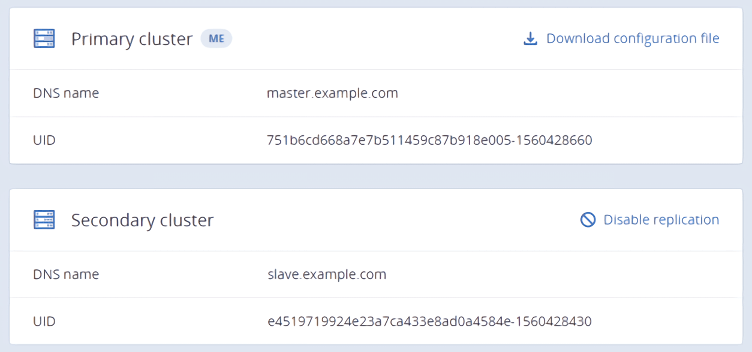6.9. Managing geo-replication for Backup Gateway¶
Acronis Cyber Infrastructure allows you to enable Backup Gateway replication between two geographically distributed datacenters registered in the Cloud Management Panel. It provides backup data protection against failure in the primary datacenter. You can enable geo-replication for Backup Gateways that are set up on different storage backends: a local storage cluster, NFS share, or public cloud.
For successful geo-replication, the following requirements must be met:
- Two storage clusters with Backup Gateways are deployed.
- All storage clusters are updated to the latest version.
- All storage clusters are registered in the Cloud Management Panel.
- All storage clusters can reach each other via domain names on TCP port 44445.
6.9.1. Enabling geo-replication¶
To set up geo-replication between two storage clusters, primary and secondary, do the following:
On the cluster that will be configured as secondary, click the copy icon next to the DNS name and UID fields to copy its DNS name and UID to clipboard.
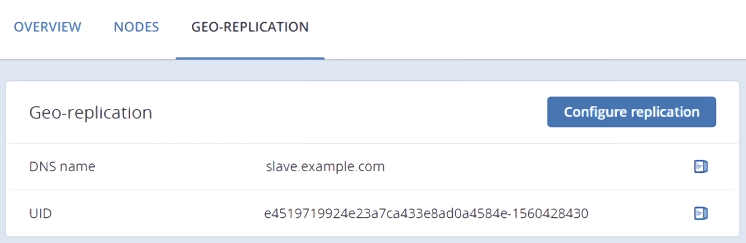
On the cluster that will be configured as primary, click Configure replication, and then do the following in the Configure replication window:
- Paste the DNS name and UID of the secondary cluster into the corresponding fields.
- Click Download configuration file to download the configuration file of the primary cluster to your local server.
- Click Done.
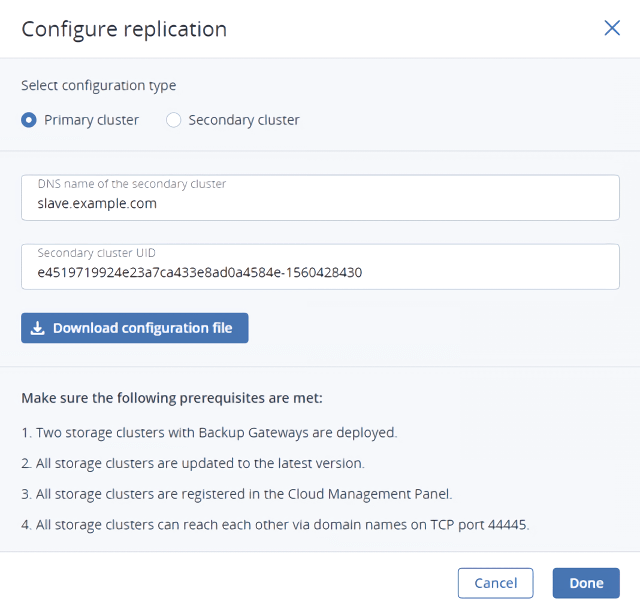
The primary cluster is now configured and ready to be connected to the secondary one, which needs to be configured next.
On the secondary cluster, click Configure replication, and then do the following in the Configure replication window:
- Select the Secondary cluster configuration type.
- Upload the configuration file of the primary cluster from your local server.
- Click Done.
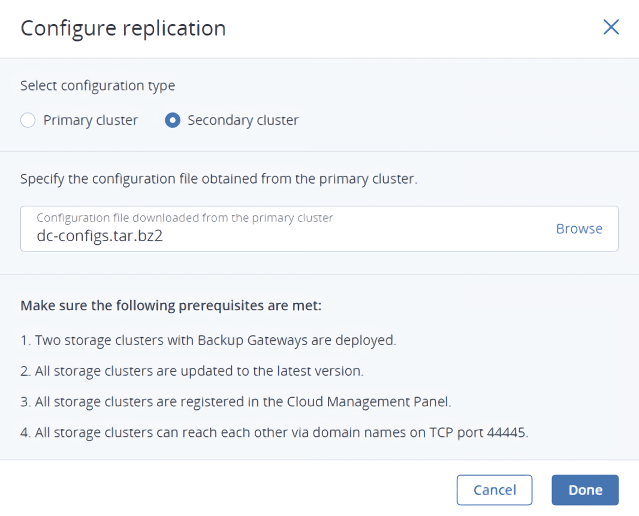
The secondary cluster is now also configured and ready to be connected to the primary one.
If after configuring the secondary cluster, you need to change the configuration of the primary cluster for some reason, download the new configuration and upload it to the secondary cluster by clicking the upload icon next to the Configuration file field. Before doing so, make sure the primary cluster UID has not been changed.
Back on the primary cluster, click Connect to enable replication between the two datacenters.
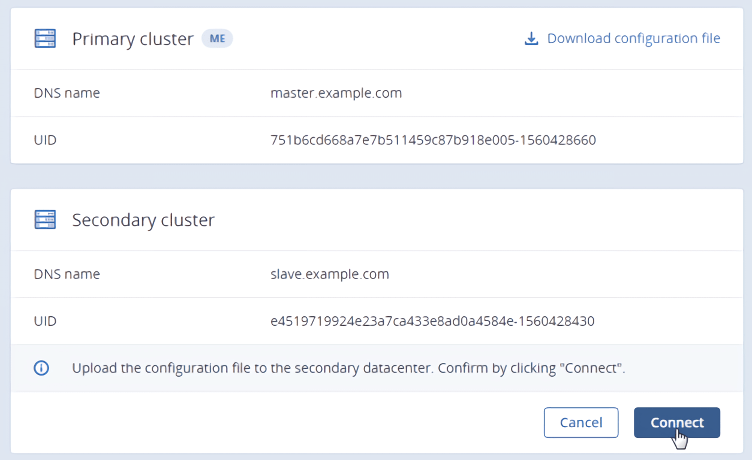
6.9.2. Performing a failover¶
If the primary cluster becomes unavailable, you can perform a manual failover by promoting the secondary cluster to primary. This operation will switch the configuration of the secondary cluster, including its DNS name, to the configuration of the primary one. Failover of the primary cluster can be performed in the following cases:
- The current primary cluster is completely non-operational and isolated from the Internet and any backup agents.
- Backup agents are unable to communicate with the current primary cluster.
- The DNS name of the primary cluster has been reconfigured to its IP addresses.
Warning
Promoting the secondary cluster to primary is an irreversible operation that will invalidate all data on the primary cluster. Use it only in case of emergency.
To perform a failover, click Promote to primary on the secondary cluster, and then click Failover in the confirmation window.
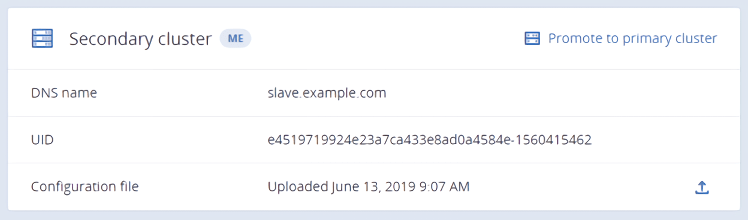
If the current primary cluster is still operational, forcibly release all of its nodes from Backup Gateway first and then perform a failover.
6.9.3. Updating the geo-replication configuration¶
Once a year you need to renew the Backup Gateway certificate. The certificate update changes the cluster configuration, which in turn requires updating the geo-replication configuration. Do the following:
- On the primary cluster, update the certificate, as described in Updating the certificate for Backup Gateway
- On the primary cluster, click Download configuration file to download its new configuration to your local server.
- On the secondary cluster, click the upload icon next to the Configuration file field to upload the new configuration to the secondary cluster.
6.9.4. Disabling geo-replication¶
To disable geo-replication, click Disable replication on the primary cluster. To remove the secondary cluster from the geo-replication configuration, gracefully release all of its nodes from Backup Gateway (refer to Releasing nodes from Backup Gateway).