6.4. Connecting to external NFS shares via Backup Gateway¶
Take note of these limitations:
- Acronis Cyber Infrastructure does not provide data redundancy on top of NFS volumes. Depending on the implementation, NFS shares may use their own hardware or software redundancy.
- In the current version of Acronis Cyber Infrastructure, only one cluster node may store backups on an NFS volume.
Before you proceed, make sure that:
- The NFS share has enough space for backups.
- Each NFS export is used by only one gateway. In particular, do not configure two Acronis Cyber Infrastructure installations to use the same NFS export for backup storage.
To set up Backup Gateway, do the following:
On the Infrastructure > Networks screen, make sure that the ABGW private and ABGW public traffic types are added to the networks you intend to use.
In the left menu, click Storage services > Backup storage.
Select the node(s) to run the gateway services on, and then click Create gateway on the right pane.
Note
The nodes are displayed with small icons representing their roles within a cluster. For more information on the icons, refer to https://kb.acronis.com/content/61024.
Select Network File System as storage type.
Make sure the correct network interface is selected in the drop-down list. Click Next.
If necessary, click the cogwheel icon and configure the node’s network interfaces on the Network configuration screen.
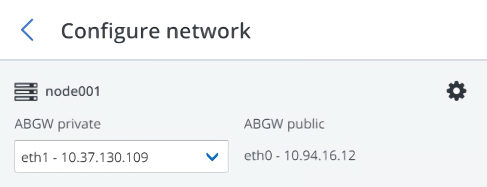
On the Volume parameters pane, specify the hostname or IP address of the NFS share, the export name, and select the NFS version. NFS4 is recommended, as it provides better scalability and performance compared to NFS3, which has limitations in the protocol. Click Next.
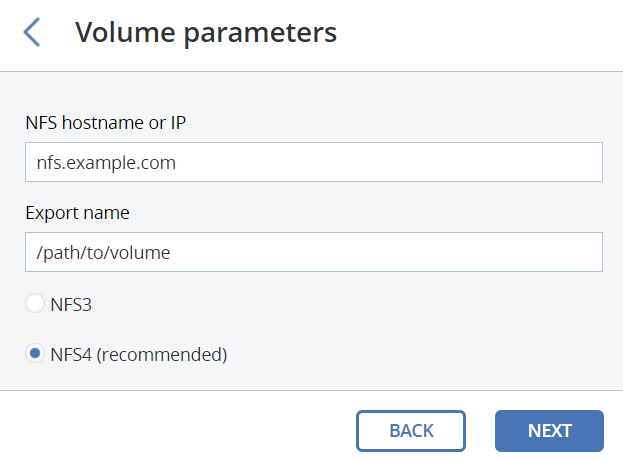
On the DNS Configuration pane, specify the external DNS name for this gateway, for example,
backupgateway.example.com. Make sure that each node running the gateway service has a port open for outgoing Internet connections and incoming connections from your Acronis backup software. The backup agents will use this address and port to upload the backup data. Click Next.Important
Configure your DNS server according to the example suggested in the admin panel.
Important
Each time you change the network configuration of nodes in the Backup Gateway cluster, adjust the DNS records accordingly.
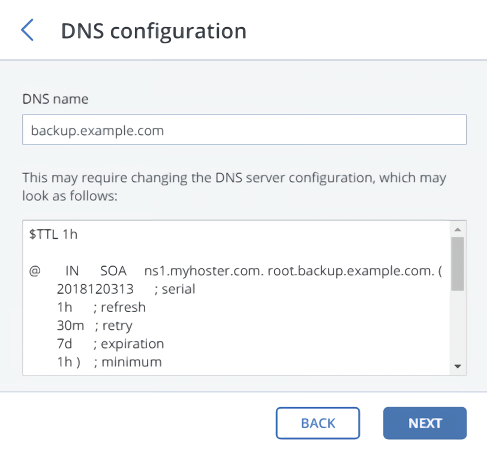
On the Register in backup software pane, specify the following information for your Acronis product:
Important
Make sure that two-factor authentication (2FA) is disabled for your partner account. You can also disable it for a specific user within a 2FA-enabled tenant, as described in Acronis Cyber Cloud documentation, and specify the user credentials.
- In Address, specify the address of the Acronis Cyber Backup Cloud management portal (for example, https://cloud.acronis.com/) or the hostname/IP address and port of the Acronis Cyber Backup management server (for example, http://192.168.1.2:9877).
- In Account, specify the credentials of a partner account in the cloud or of an organization administrator on the local management server.
Finally, click Done.
