7.4. Managing volumes¶
This section describes how to create and manage volumes to be exported via iSCSI.
7.4.1. Creating volumes¶
While it is convenient to create desired volumes while creating a target group, you can also do this at any time afterwards:
Open Storage services > Block storage > Volumes, and then click Create volume. A wizard will open.
On Name and size, enter a volume name and specify a size in gigabytes. Note that volumes can be extended later but not shrunk.
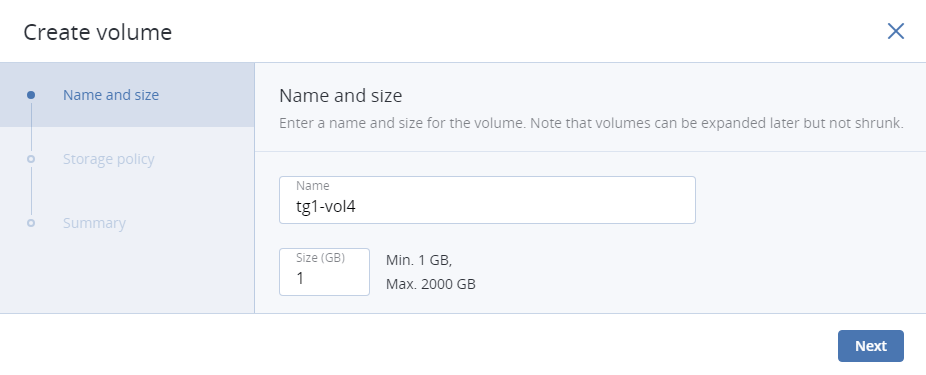
On Storage policy, select a redundancy mode, a storage tier, and a failure domain. To benefit from high availability, select a mode other than No redundancy and failure domain other than Disk.
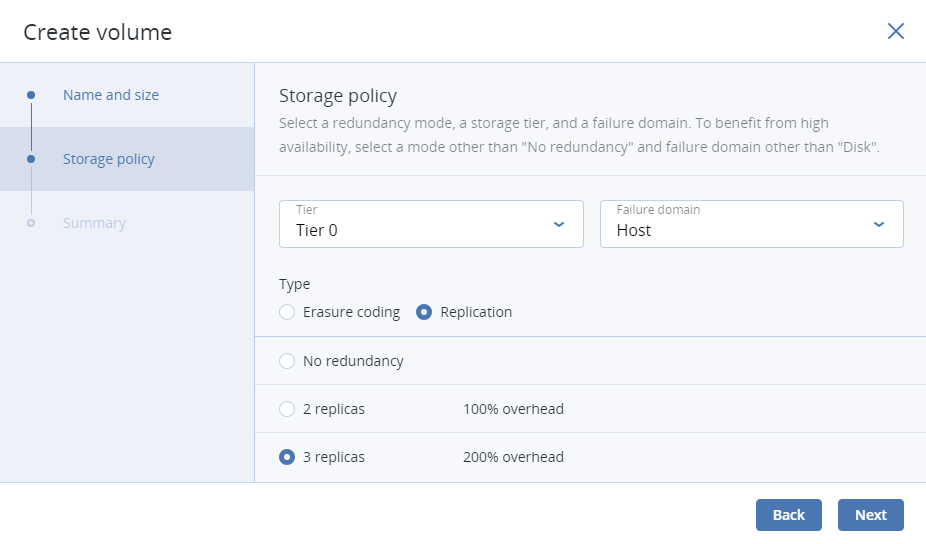
On Summary, review the volume details. You can go back to change them if necessary. Click Create.
7.4.2. Attaching volumes to target groups¶
To add a volume as a LUN to a target group, do the following:
Open Storage services > Block storage > Target groups, click the ellipsis icon of the desired target group, and then click Add LUNs.
In the Attach window that opens, select volumes to attach to the target group (create them if needed), and then click Attach.
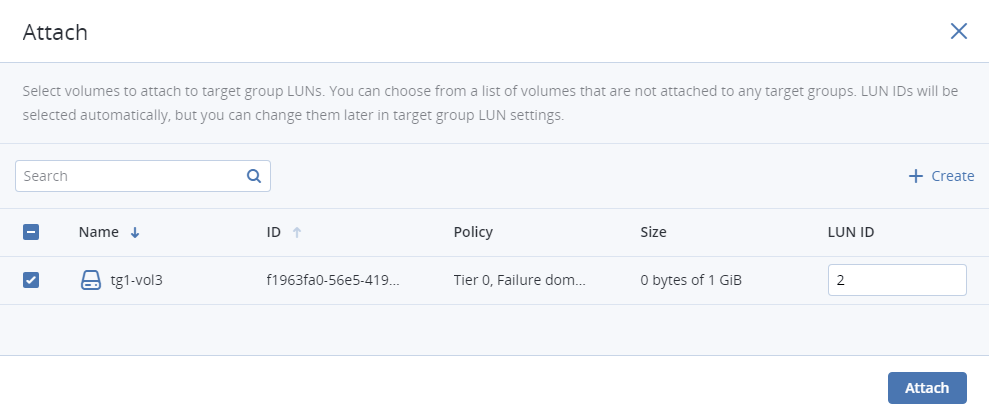
Alternatively, you can do the same on the Volumes tab:
Click the ellipsis icon of the desired volume, and then click Attach.
In the Attach window that opens, select a target group, and then click Attach.
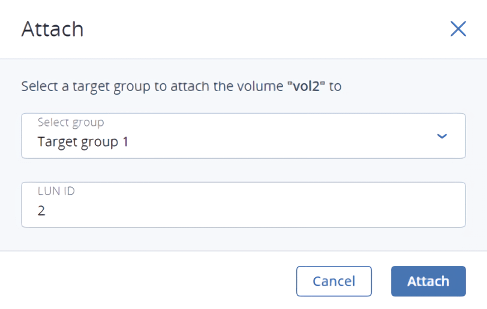
7.4.3. Setting LUN limits¶
To set a read/write limit for a volume attached to a target group as a LUN, do the following:
Open Storage services > Block storage > Target groups, click the name of the desired target group to open it, and then switch to LUNs.
Click the desired LUN to open its details, and then click the pencil icon in the Limits field.
In the Set LUN limit window that opens, enter limit values, and then click Save.
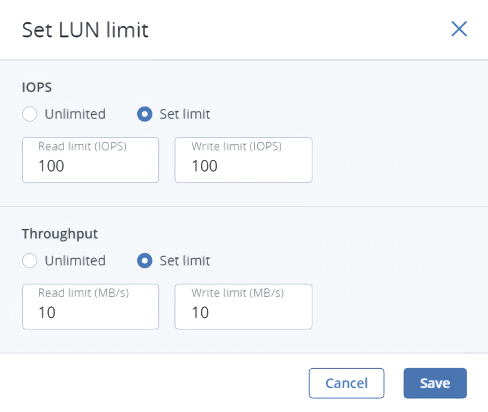
The set limits will be shown in LUN details.
7.4.4. Detaching volumes¶
To detach a volume from a target group, do the following:
- Open Storage services > Block storage > Target groups, click the name of the desired target group to open it, and then switch to LUNs.
- Click the ellipsis button of the desired LUN, and then click Detach.
Alternatively, you can open Storage services > Block storage > Volumes, click the ellipsis icon of the desired volume, and then click Detach.
7.4.5. Deleting volumes¶
To delete a volume that is not attached to a target group, open Storage services > Block storage > Volumes, click the ellipsis icon of the desired volume, and then click Delete.
