3.3. Installing Storage¶
Having obtained the token, boot the next server from the same installation media and do the following on the Acronis Storage screen:
Choose Storage.
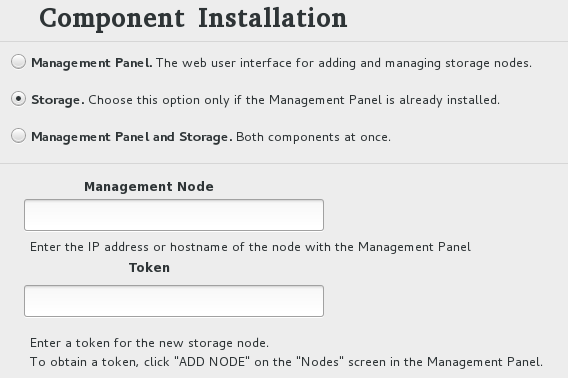
In the Management node field, specify the IP address of the node with the management panel.
In the Token field, specify the acquired token. A single token can be used to install storage component on multiple nodes in parallel.
Click Done.
Open the INSTALLATION DESTINATION screen, select a device in the Device Selection section, and click Done. Configure other options if required.
Click Begin Installation. While Acronis Storage is installing, create a password for the root account.
To add more nodes to the infrastructure, repeat these installation steps.
If you installed the storage component on the last server, log in to the management panel and make sure that all the storage nodes are present in the UNASSIGNED list on the NODES screen. Then proceed to creating your first cluster.
