4.1. Creating the Cluster on the First Node¶
To create a cluster, do the following:
In the management panel, open the NODES screen and click a node in the UNASSIGNED list.
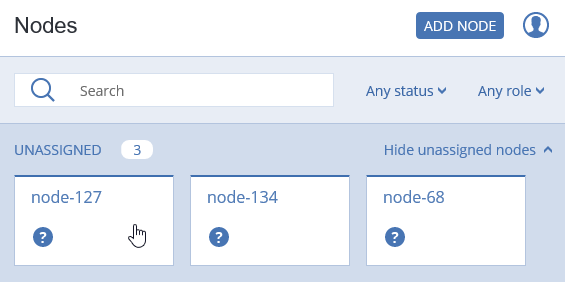
On the node overview screen, click Create cluster.
In the Cluster field, type a name for the cluster. The name may only contain Latin letters (a-z, A-Z), numbers (0-9), underscores (“_”) and dashes (“-”).
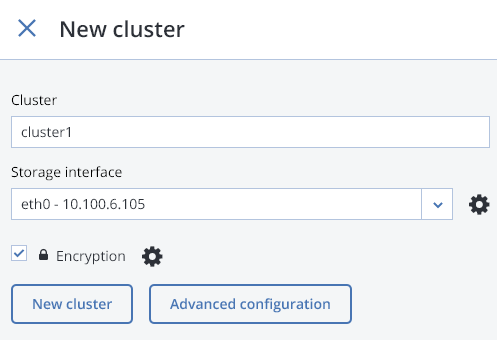
Click the cogwheel icon next to the Storage interface drop-down list.
On the Network Configuration screen, select a network interface and click Choose role.
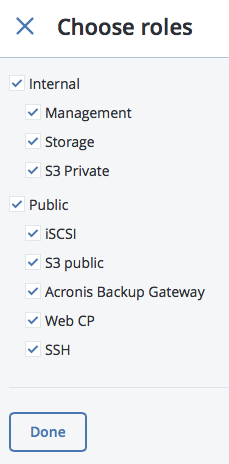
- Select all roles by checking Internal and Public and click Done.
- Click
Xand, back on the New cluster screen, click New Cluster to have Acronis Storage assign the roles to disks automatically.
You can monitor cluster creation progress in the HEALTHY list of the NODES screen. The creation might take some time depending on the number of disks to be configured. Once the automatic configuration is complete, the cluster is created.
Aug 11, 2017
