4.2. Adding Nodes to the Cluster¶
To add an unassigned node to the cluster, do the following:
On the NODES screen, click an unassigned node.
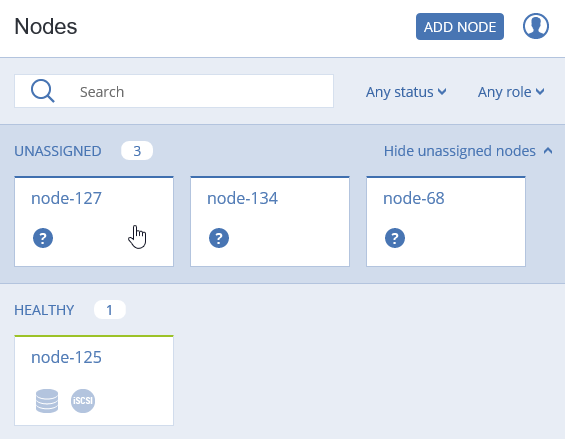
On the node overview screen, click Join cluster.
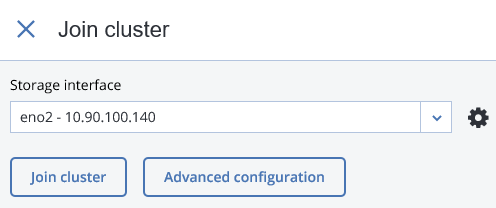
Click the cogwheel icon next to the Storage interface drop-down list.
On the Network Configuration screen, select a network interface and click Choose role.
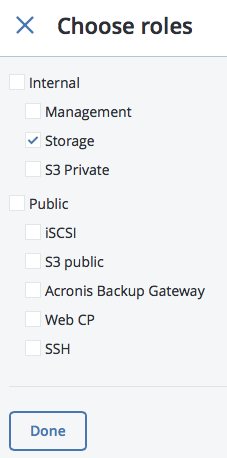
On the Choose roles panel, check Storage, and click Done.
Click
Xand, back on the Join cluster screen, click Join cluster to have Acronis Storage assign the roles to disks automatically and add the node to the cluster.
To complete cluster deployment, add all the unassigned nodes to the cluster.
Once the cluster deployment is complete, you can proceed to configuring Network Interface Roles and Exporting Acronis Storage Cluster Data as described in Acronis Storage 2.0 installation and administrator’s guides, respectively.
