4.3. Managing Compute Nodes¶
To make your infrastructure more resilient and redundant, you can create a high availability configuration of three nodes.
Management node HA and compute cluster are tightly coupled, so changing nodes in one usually affects the other. Take note of the following:
- Each node in the HA configuration must meet the requirements to the management node listed in the Installation Guide. If the compute cluster is to be created, its hardware requirements must be added as well.
- If the HA configuration has been created before the compute cluster, all nodes in it will be added to the compute cluster.
- If the compute cluster has been created before HA configuration, only nodes in the compute cluster can be added to the HA configuration. For this reason, to add a node to HA configuration, add it to the compute cluster first.
- If both the HA configuration and compute cluster include the same three nodes, single nodes cannot be removed from the compute cluster. In such a case, the compute cluster can be destroyed completely, but the HA configuration will remain. This is also true vice versa, the HA configuration can be deleted, but the compute cluster will continue working.
Note
The compute cluster must have at least three nodes to allow self-service users to enable high availability for Kubernetes master nodes.
Nodes in the compute cluster are shown on the Nodes screen.
Clicking a node, you can see the following information about it:
- node CPU and RAM usage,
- node name, status, and IP address,
- hosted virtual machines and their resource consumption.
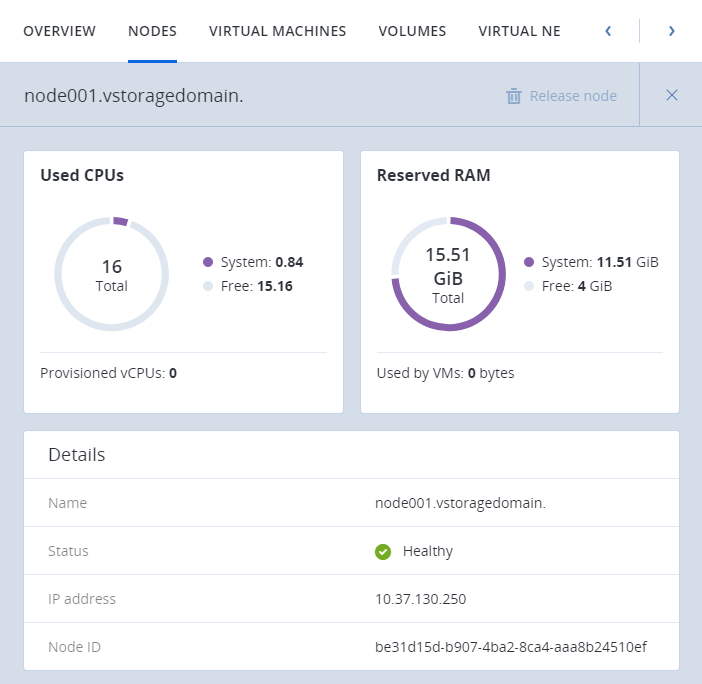
The next subsections describe how to add nodes to and remove nodes from the compute cluster.
4.3.1. Adding Nodes to Compute Cluster¶
Note
Before changing nodes in the compute cluster, see limitations in Managing Compute Nodes.
To add one or more nodes to your compute cluster, do the following:
Click Add node on the Nodes screen. The Add node window will open.
If required, configure network on each node not marked green: click the cogwheel icon, assign networks with the compute-related traffic types to node NICs, and click Apply.
Select nodes and click Add.
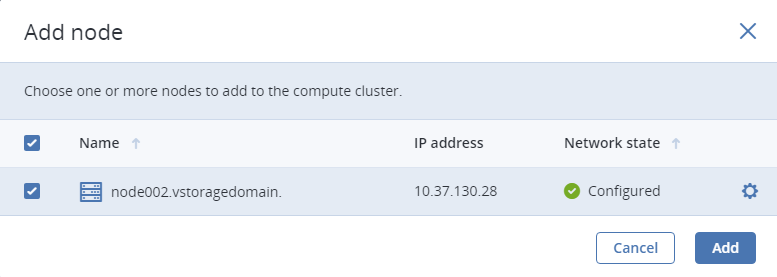
The added nodes will appear on the Nodes screen.
If several nodes are in the management node HA group, they all must be added to the compute cluster.
4.3.2. Releasing Nodes from Compute Cluster¶
Note
Before changing nodes in the compute cluster, see limitations in Managing Compute Nodes.
To release one or more nodes from the compute cluster, do the following:
- On the Nodes screen, either
- select the nodes and click Release nodes above the list, or
- click the ellipsis icon next to a node and select Release, or
- click a node to open its details, then click Release node on the top toolbar.
- In the Release node window, confirm the action by clicking Release.
The selected nodes will disappear from the Nodes screen.
If the node to be released has VMs on it, they must be migrated to other nodes first.
