4.2. Managing Images¶
Acronis Cyber Infrastructure allows you to upload ISO images and templates that can be used to create VM volumes. An ISO image is a typical OS distribution that needs to be installed on disk. In turn, a template is a ready volume in the QCOW2 format with an installed operating system and applications and a set minimum size. Many OS vendors offer templates of their operating systems under the name “cloud images”. For a list of guest OSes supported in virtual machines, see Supported Guest Operating Systems.
To add an image, do the following:
On the Images screen, click Add image.
In the Add image window, do the following:
Click Browse and select a template or ISO file.
Specify an image name to be shown in the admin panel.
Select a correct OS type from the drop-down list.
Important
OS type affects VM parameters like hypervisor settings. VMs created from an image with a wrong OS type may not work correctly, e.g., crash.
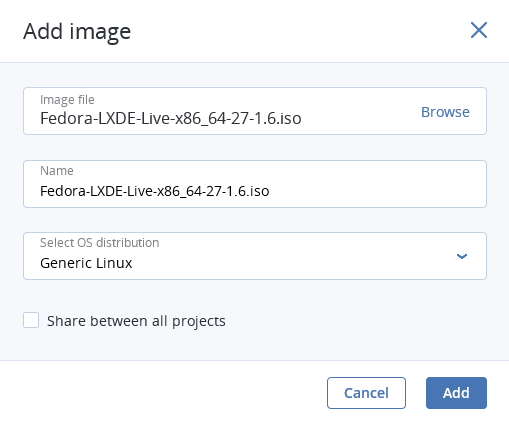
Click Done to start uploading the image. Upload progress will be shown in the bottom right corner.
To create a volume from an uploaded image, click the desired image then click Create volume. In the pop-up window that opens, specify volume name, size and choose a storage policy. Click Create.
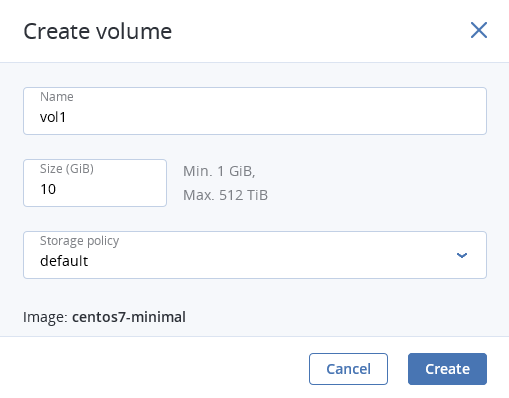
To download or remove an image, click the ellipsis button next to it and click the desired action.
For information on how to create Linux templates, see the “Creating Linux Templates” section of the Administrator’s Command Line Guide.
