5. Updating Certificate for Backup Gateway¶
When you register a Backup Gateway in Acronis Backup Cloud or Acronis Backup Advanced, they exchange certificates that are valid for three years. One and a half months before expiration, you will be alerted about the expiring certificate in the admin panel. To update the certificate, you need to connect to your backup software and renew the certificate. Do the following:
On the STORAGE SERVICES > Backup storage screen, click Update certificate.
On the Connect to backup software pane, specify the following information for your Acronis product:
Important
Make sure that two-factor authentication (2FA) is disabled for your partner account. You can also disable it for a specific user within a 2FA-enabled tenant as described in Acronis Cyber Cloud documentation and specify the user credentials.
- In Address, specify the address of the Acronis Backup Cloud management portal (e.g., https://cloud.acronis.com/) or the hostname/IP address and port of the Acronis Backup Advanced management server (e.g., http://192.168.1.2:9877).
- In Account, specify the credentials of a partner account in the cloud or of an organization administrator on the local management server.
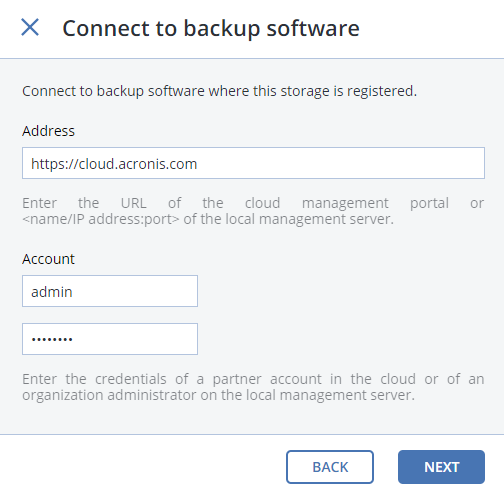
Click NEXT.
On all nodes included into the Backup Gateway cluster, restart the service:
# systemctl restart vstorage-abgw
