2.6. Releasing Nodes from the Acronis Backup Gateway Cluster¶
The Acronis Backup Gateway cluster is meant to provide access to one specific storage backend. If you need to switch the backend, e.g., from public cloud to local Acronis Storage cluster, you need to delete the Acronis Backup Gateway cluster by releasing all its nodes and create a new one.
Note
If you delete the Acronis Backup Gateway cluster, Acronis Backup Cloud will lose access to the specified storage backend.
To release one or more nodes from the Acronis Backup Gateway cluster, select them on the SERVICES > Acronis Backup Gateway > NODES screen and click Release. The Acronis Backup Gateway cluster will remain operational until there is at least one node in it.
Releasing the last node is different as it means that the Acronis Backup Gateway cluster will be deleted and unregistered from Acronis Backup Cloud.
Do the following to release the last node:
On the SERVICES > Acronis Backup Gateway > NODES screen, select the last node and click Release.
On the Unregister Acronis Backup Gateway panel, choose one of the following:
Graceful release (recommended, see note below). Releases the last node, deletes the Acronis Backup Gateway cluster and unregisters it from Acronis Backup Cloud.
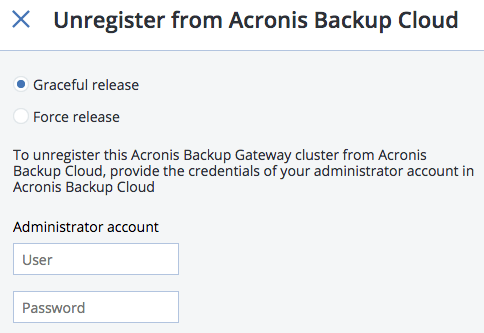
Force release. Releases the last node, deletes the Acronis Backup Gateway cluster but does not unregister it from Acronis Backup Cloud.
Important
Choose this option only if you are sure that the gateway has already been unregistered from Acronis Backup Cloud. Otherwise, you will need to register a new gateway in Acronis Backup Cloud and for that you will need to delete and recreate not just the Acronis Backup Gateway cluster but also the entire Acronis Storage cluster.
Specify the credentials of your administrator account in Acronis Backup Cloud and click NEXT. In case the release is forced, simply click NEXT.
