2.4. Migrating Backups from Acronis Storage Gateways¶
By means of the Acronis Backup Gateway cluster, you can migrate backups from Acronis Storage Gateway 1.6 or 1.7 to a storage backend of your choice: your Acronis Storage cluster, external NFS, or public cloud.
Important
Before you proceed, make sure that the destination storage backend has enough space for both existing and new backups.
The migration procedure can be described as follows:
Root credentials for SSH access to the Acronis Storage Gateway (source storage) are provided to Acronis Backup Gateway.
Acronis Backup Gateway sets up a proxy on the source storage that starts redirecting requests incoming from Acronis Backup Agents from the source storage to Acronis Backup Gateway.
Acronis Backup Gateway starts relocating backups to the chosen storage backend (local cluster, NFS, or public cloud). The data that remains to be migrated is shown in the Migration Backlog section on the Acronis Backup Gateway Overview screen. When the backlog empties, all data has been migrated.
After the migration has started, the data of new and incremental backups is stored on the destination storage. Backups from the source storage are pulled in the background. The entire process is transparent to backup agents, which continue working uninterrupted.
To be able to dispose of the source storage after migration completes, requests from Acronis Backup Agents are directed straight to Acronis Backup Gateway, bypassing the proxy on the source storage. Steps that you need to take depend on how the source storage is registered in Acronis Backup Cloud: under the IP address or DNS name.
If the source storage is already registered under the DNS name, you need to change IP address behind it to those of the Acronis Backup Gateway nodes.
If the source storage is registered under the IP address, it is strongly recommended to re-register Acronis Backup Gateway in Acronis Backup Cloud under a DNS name that resolves into the IP addresses of Acronis Backup Gateway nodes. Using a DNS name will provide a smoother transition and you will not need to change your Acronis Backup Cloud configuration even if you change nodes in the Acronis Backup Gateway cluster (you will still need to adjust the IP addresses behind the DNS name accordingly).
Alternatively, if you do not want to use a DNS name, you need wait for the migration to complete, shut down both the source and destination machines, and reconfigure your network so that the public interface of the destination machine gets the IP address of the source machine.
The concrete steps that you need to perform in the management panel to initiate backup migration are as follows:
On the SERVICES > Acronis Backup Gateway > Nodes screen, select the checkbox next to the only node in the cluster and click Migrate.
Select the source storage version and click NEXT.
Specify the connection details for the source storage and click NEXT.
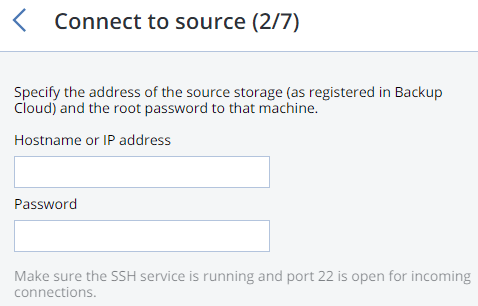
Provide the credentials for the cloud management portal of the Acronis Backup Cloud installation that the source storage is registered in and click NEXT.
If the source storage is registered in Acronis Backup Cloud under an IP address, you will see the DNS configuration screen. On it, click RE-REGISTER WITH DNS and specify the source storage DNS name (recommended, see above). Or, if you want to keep using the IP address, click PROCEED WITH IP.
Important
- If you specified a DNS name, configure your DNS server according to the suggested example.
- Each time you change nodes in the Acronis Backup Gateway cluster, adjust the DNS settings accordingly.
Choose a destination storage type to create a gateway to:
- local Acronis Storage cluster,
- external NFS, or
- public cloud.
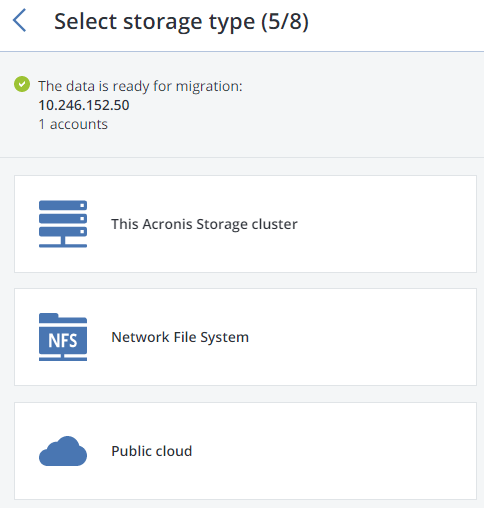
Make sure a network interface with the Acronis Backup Gateway private role is selected in the drop-down list. The corresponding interfaces with the Acronis Backup Gateway public role will be selected automatically.
Note
If necessary, click the cogwheel icon and assign Acronis Backup Gateway roles on the Network Configuration screen.
Click NEXT.
Depending on the destination storage type you selected, configure the backup storage backend:
For an Acronis Storage cluster, select the desired tier, failure domain, and redundancy mode.
For NFS, specify a hostname or IP address, an export name and path, and choose the NFS version.
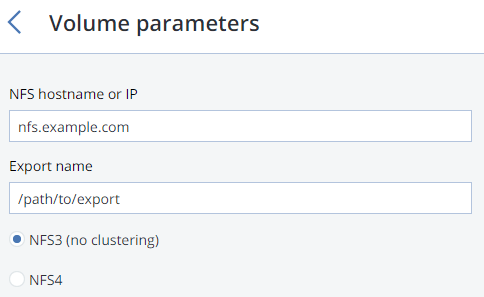
For public cloud, select a public cloud provider, specify credentials, and the name of the folder (bucket, container).
Important
You must update Acronis Backup Agents to version 4492 (Windows/Mac) or 4470 (Linux). Otherwise agents’ attempts to place backups in the new storage backend will result in “Backup failed” errors.
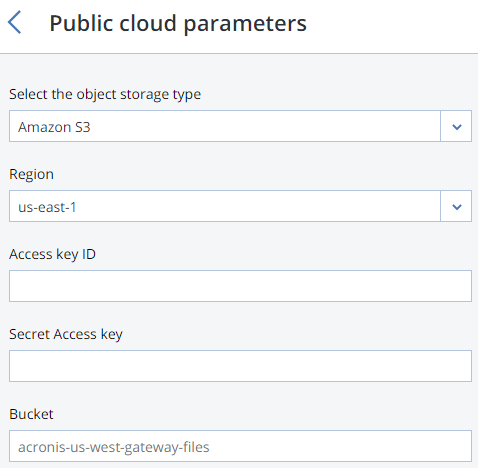
Click NEXT.
On the Finalize migration panel, click START MIGRATION.
Depending on data size, migration may take as long as several days.
