3.1. Accessing iSCSI Targets from VMware ESXi¶
Before using Acronis Software-Defined Infrastructure volumes with VMware ESXi, you need to configure it to properly work with ALUA Active/Passive storage arrays. The default path selection policy (PSP) for ALUA devices is VMW_PSP_MRU that never falls back to standby paths. To use ALUA Active/Passive storage arrays, you need to set the default PSP to VMW_PSP_FIXED. For example, on VMware ESXi 6.5:
to set the default PSP for all devices, run
# esxcli storage nmp satp rule add --satp VMW_SATP_ALUA --vendor VSTORAGE \ --model VSTOR-DISK --psp VMW_PSP_FIXED -c tpgs_on
to set the PSP for a specific device, run
# esxcli storage core claimrule load
Now you can proceed to create datastores from Acronis Software-Defined Infrastructure volumes exported via iSCSI. Log in to the VMware ESXi web panel and do the following:
In the Navigator, go to the Storage > Adapters tab and click Configure iSCSI.

In the Configure iSCSI window, click Add static target in the Static targets section, fill out target IQNs, IP addresses, and ports. Click Save configuration.
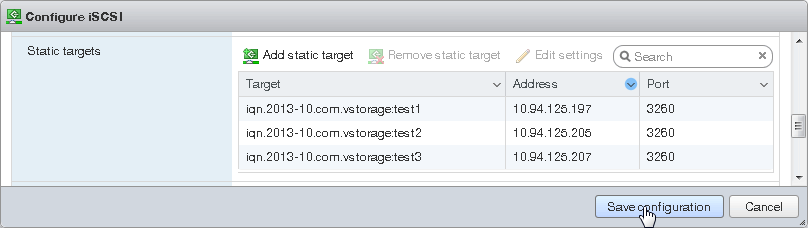
Proceed to the Devices tab and click Refresh. The newly added disk will appear in the list of devices.
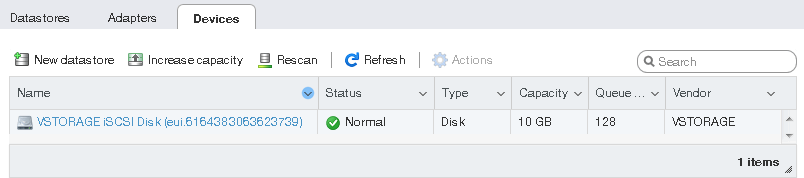
Select the disk and click New datastore. In the wizard that appears, enter a name for the datastore and select partitioning options. Click Finish to actually partition the disk.
Warning
Partitioning the disk will erase all data from it.
The ready-to-use disk will appear in the list of datastores. You can now view its contents it with the datastore browser and provision it to VMs.
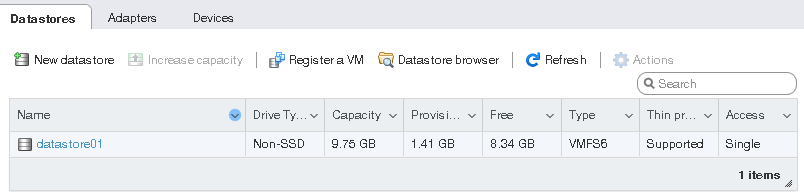
Note
If your ESXi host loses connectivity to VMFS3 or VMFS5 datastores, follow the instructions in KB article #2113956.
