4. Setting Up Acronis Backup Gateway¶
Important
- When working with public clouds, Acronis Backup Gateway uses the local storage (inside the VM) as the staging area as well as to keep service information. It means that the data to be uploaded to the cloud is first stored locally and only then sent to the destination. Because of this, you must make sure that the local storage is redundant and permanent. Using temporary disks may result in data loss.
- You must update Acronis Backup Agents to version 12.0.4492 (Windows/Mac) or 12.0.4470 (Linux). Otherwise agents’ attempts to place backups in the new storage backend will result in “Backup failed” errors.
- If you are to store backups in an Amazon S3 cloud, keep in mind that Acronis Backup Gateway may sometimes block access to such backups due to the eventual consistency of Amazon S3. It means that Amazon S3 may occasionally return stale data as it needs time to render the most recent version of the data accessible. Acronis Backup Gateway detects such delays and protects backup integrity by blocking access until the cloud updates.
Before you proceed, make sure that the destination storage has enough space for backups.
To set up Acronis Backup Gateway, do the following:
In the left menu, click SERVICES > Acronis Backup Gateway.
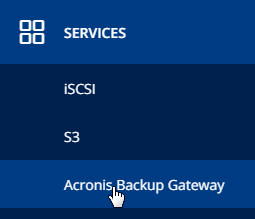
Select node(s) to run the gateway services on and click Create gateway in the right menu.
Select Public Cloud as storage type.
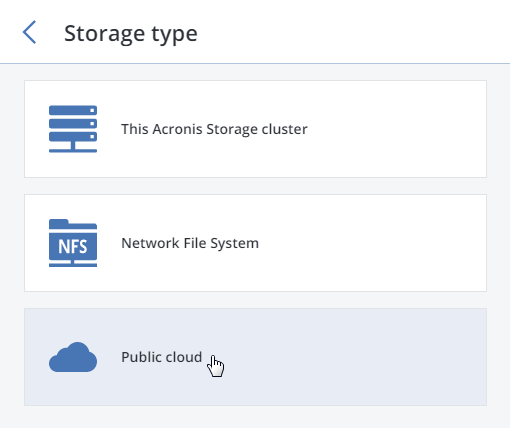
Make sure a network interface with the ABGW private role is selected in the drop-down list. The corresponding interfaces with the ABGW public role will be selected automatically. Click NEXT.
Note
If necessary, click the cogwheel icon and assign the required role(s) to network interfaces on the Network Configuration screen.
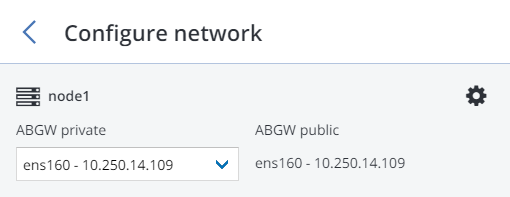
On the Public cloud parameters pane, select Amazon S3, the desired region, and fill out the keys and bucket information.
Important
The specified bucket folder must be writeable.
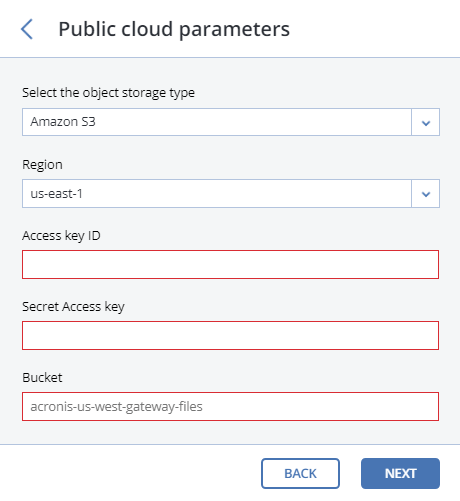
On the Volume parameters pane, leave volume parameters as they are.
On the DNS configuration pane, paste the instance hostname in the DNS name field.
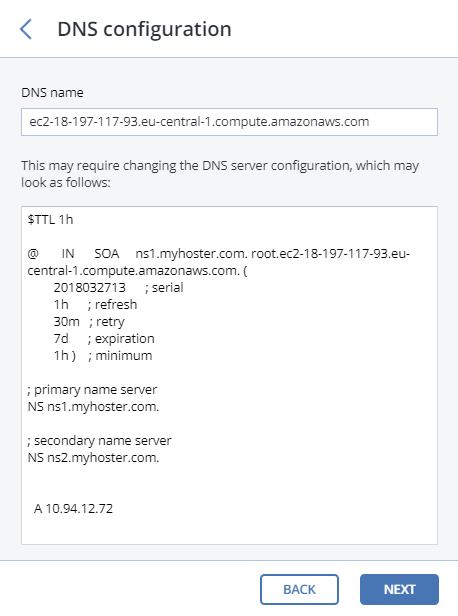
On the Registration pane, specify the following information for your Acronis product:
- In Account Server Name, specify the address of the Acronis Backup Cloud management portal (e.g., https://cloud.acronis.com/).
- In Acronis Account, specify the credentials of a partner account in the cloud.
After setting up the Backup Gateway, log in to Acronis Backup Cloud and perform a test backup to the Amazon cloud to make sure that everything is working correctly.
