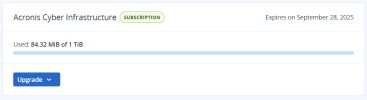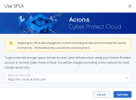Installing SPLA licenses
Prerequisites
-
If you have enabled login control for the Acronis Cyber Protect Cloud web interface, ensure that the public IP address of your backup storage cluster is specified among the allowed IP addresses, as instructed in the Acronis Cyber Protect Cloud documentation.
To install an SPLA license
-
On the Settings > License screen, click Upgrade, and then click Use SPLA.
-
In the Use SPLA window, select a region from the drop-down list. If your datacenter is not listed there, just enter its URL directly into the drop-down field, for example: https://eu-cloud.acronis.com. Then, click Activate. You will be redirected to the login page of Acronis Cyber Protect Cloud.
For more information on datacenters, refer to https://kb.acronis.com/servicesbydc.
- Log in to Acronis Cyber Protect Cloud.
- In the Register cluster window, accept the license agreement.
- In the registration confirmation window, click Done.
The registered cluster will show up in Acronis Cyber Protect Cloud. You will be able to monitor its resource usage and download reports.