4.7. Managing floating IP addresses¶
A virtual machine connected to a virtual network can be accessed from public networks, such as the Internet, by means of a floating IP address. Such an address is picked from a physical network and mapped to the VM’s private IP address. The floating and private IP addresses are used at the same time on the VM’s network interface. The private IP address is used to communicate with other VMs on the virtual network. The floating IP address is used to access the VM from public networks. The VM guest operating system is unaware of the assigned floating IP address.
Note the following prerequisites:
- A VM must have a fixed private IP address.
- A virtual router must connect the physical network, from which a floating IP will be picked, with the VM’s virtual network.
To create a floating IP address and assign it to a VM, do the following:
On the Floating IPs screen, click Add floating IP.
In the Add floating IP address, select a physical network, from which a floating IP will be picked, and a VM network interface with a fixed private IP address.
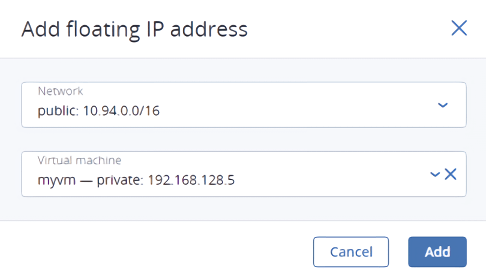
Click Add.
A floating IP address can be re-assigned to another virtual machine. Do the following:
- Click the ellipsis icon next to the floating IP address, and then click Unassign.
- Once the VM name disappears in the Assigned to column, click the ellipsis icon again, and then select Assign.
- In the Assign floating IP address window, select a VM network interface with a fixed private IP address.
- Click Assign.
To remove a floating IP address, unassign it from a VM, as described above, then click the ellipsis icon again and select Delete.
