3.5. Step 2: Configuring the network¶
Acronis Cyber Infrastructure 要求每个服务器一个网络接口以用于管理。您需要指定一个网络接口,以便将具有 内部管理流量类型的网络分配到该接口。安装后,不能在管理面板中从预配置的网络删除此流量类型。
在网络和主机名屏幕上,需要配置至少一个网卡。通常会自动配置网络(通过 DHCP)。如果需要手动配置,则选择一个网卡,单击配置…,并指定必需的参数。
In particular, consider setting a better MTU value. As mentioned in Network limitations, MTU is set to 1500 by default, while 9000 is recommended. If you are integrating Acronis Cyber Infrastructure into an existing network, adjust the MTU value to that of the network. If you are deploying Acronis Cyber Infrastructure from scratch alongside a new network, set the MTU value to the recommended 9000.
重要
MTU 值在整个网络中必须相同。
需要在以下对象上配置相同的 MTU 值:
Each router and switch on the network (refer to your network equipment manuals)
每个节点的网卡以及每个绑定或 VLAN
It is also recommended to create two bonded connections, as described in Planning the network, and create three VLAN interfaces on one of the bonds. One of the VLAN interfaces must be created in the installer and assigned to the admin panel network, so that you can access the admin panel after the installation. The remaining VLAN interfaces can be more conveniently created and assigned to networks in the admin panel, as described in the Administrator Guide.
In addition, you need to provide a unique host name, either a fully qualified domain name (<hostname>.<domainname>) or a short name (<hostname>), in the Host name field.
重要
The only way to change the host name later is by contacting the technical support.
Having set up the network, click Next.
3.5.1. Creating bonded connections¶
Bonded connections offer increased throughput beyond the capabilities of a single network card, as well as improved redundancy.
You can create network bonds on the Network and hostname screen, as described below.
To add a new bonded connection, click the plus button at the bottom of the screen, select Bond from the drop-down list, and then click Add.
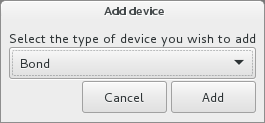
In the Editing Bond connection<N> window, set the following parameters for an Ethernet bonding interface:
Mode to one required by your network
Link Monitoring to
MII (recommended)Monitoring frequency, Link up delay, and Link down delay to 300
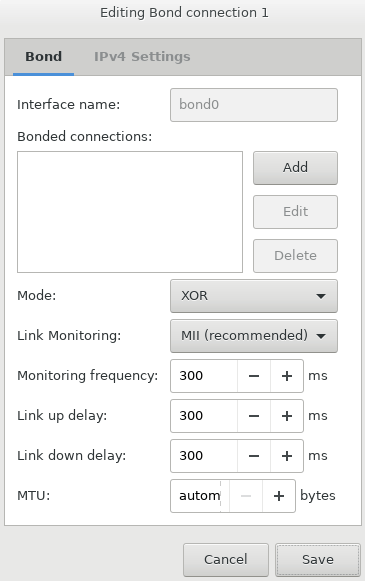
注解
It is also recommended to manually set
xmit_hash_policytolayer3+4after the installation.In the Bonded connections section on the Bond tab, click Add.
In the Editing bond<N> slave<N> window, select a network interface to bond from the Device drop-down list.
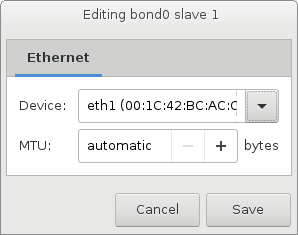
Configure MTU if required, and then click Save.
Repeat steps 3 to 5 for each network interface you need to add to the bonded connection.
Configure IPv4 settings if required, and click Save.
The connection will appear in the list on the Network and hostname screen.
3.5.2. Creating VLAN adapters¶
While installing Acronis Cyber Infrastructure, you can also create virtual local area network (VLAN) adapters on the basis of physical adapters or bonded connections on the Network and hostname screen, as described below.
To add a new VLAN adapter, click the plus button at the bottom of the screen, select VLAN from the drop-down list, and then click Add.
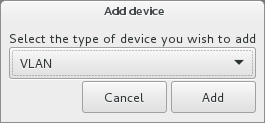
In the Editing VLAN connection<N> window:
From the Parent interface drop-down list, select a physical adapter or bonded connection that the VLAN adapter will be based on.
Specify a VLAN adapter identifier in the VLAN ID field. The value must be between 1 and 4094.
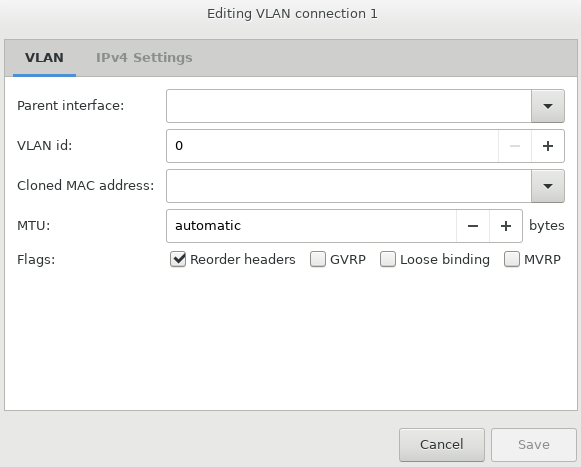
Configure IPv4 settings if required, and then click Save.
The VLAN adapter will appear in the list on the Network and hostname screen.
