4.5. Viewing alerts and audit log and sending email notifications¶
This section describes the Acronis Cyber Infrastructure alerts and audit log and how to send out email notifications about alerts, warnings, and errors.
4.5.1. Viewing alerts¶
The Monitoring > Alerts screen lists all of the alerts logged by Acronis Cyber Infrastructure. An alert is generated and logged each time one of the following conditions is met or events happen:
- A critical issue has happened with a cluster, its components (CS, MDS), disks, nodes, or services.
- The cluster requires configuration or more resources to build or restore its health.
- The network requires configuration or is experiencing issues that may affect performance.
- A license has expired.
- The cluster is about to, or has, run out of available space.
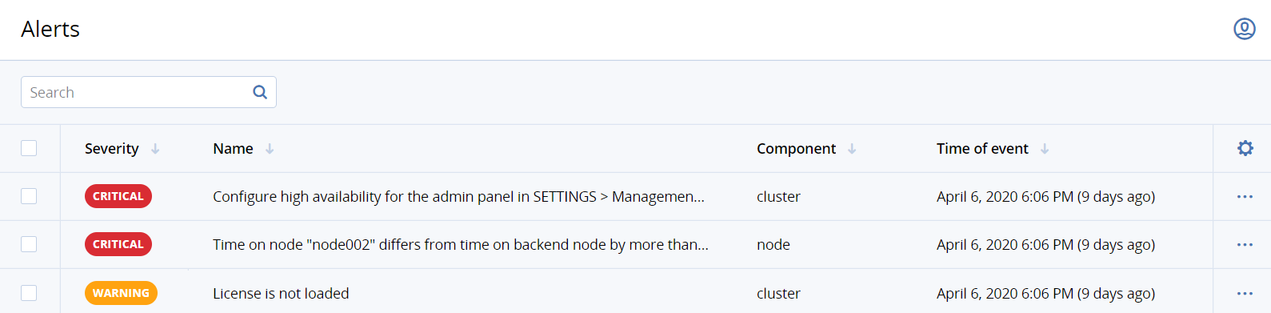
To view the details of an alert, click the required one on the list.
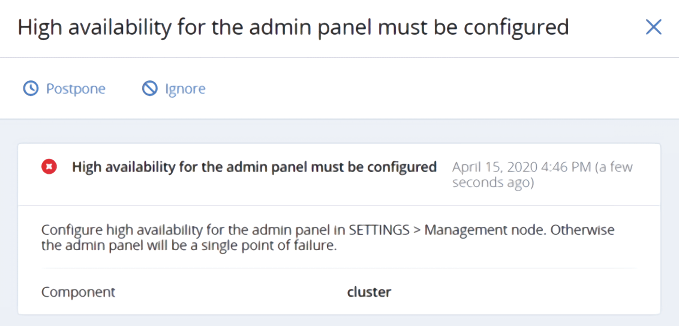
Alerts can be ignored (deleted from the alerts list) or postponed for several hours. Postponed alerts reappear in the list after some time. To ignore or postpone an alert, click the corresponding button on the alert pane.
The following alerts are generated and displayed in the admin panel:
| Title | Message | Severity |
|---|---|---|
| License alerts | ||
| License is not loaded | License is not installed. | warning |
| License expired | The license of cluster “<cluster_name>” has expired. Сontact your reseller to update your license immediately! | critical |
| Cluster alerts | ||
| Cluster is out of space | Cluster has just <free_space> TB (<free_space_in_percent>%) of physical storage space left. You may want to free some space or add more storage capacity. | warning |
| Сluster “<cluster_name>” has run out of storage space allowed by license. No more data can be written. Please contact your reseller to update your license immediately! | warning | |
| Not enough cluster nodes | Cluster “<cluster_name>” has only {1,2} node(s) instead of the recommended minimum of 3. Add {2,1} or more nodes to the cluster. | warning |
| High availability for the admin panel must be configured | Configure high availability for the admin panel in SETTINGS > Management node. Otherwise the admin panel will be a single point of failure. | critical |
| The last management node backup has failed, does not exist, or is too old | Management node backup is older than <number_of_days> days. | critical |
| Management node backup does not exist. | critical | |
| Metadata service alerts | ||
| Not enough metadata disks | Cluster “<cluster_name>” has only one MDS. There is only one disk with the metadata role at the moment. Losing this disk will completely destroy all cluster data irrespective of the redundancy schema. | warning |
| Cluster “<cluster_name>” requires more disks with the metadata role. Losing one more MDS will halt cluster operation. | warning | |
| Configuration warning | Node “<hostname>” has more than one metadata service located on it. It is recommended to have only one metadata service per node. Delete the extra metadata service(s) from this node and create them on other nodes instead. | warning |
| Service failed | Metadata service #<id> is in the “<status>” state. Node: <hostname>. Disk: <disk_name>. Disk serial: <disk_serial>. | warning |
| Metadata disk is out of space | Metadata disk on node “<hostname>” is running out of space. | warning |
| Chunk service alerts | ||
| Not enough disks with storage role | Cluster “<cluster_name>” has no disks with the storage role. | warning |
| Cluster “<cluster_name>” has too few available CSes. | warning | |
| Service failed | Storage service #<id> is in the “<status>” state. Node: <hostname>. Disk: <disk_name>. Disk serial: <disk_serial>. | warning |
| CS configuration is not optimal | CS#<cs_id> on tier <tier> has incorrect journalling settings. | warning |
| Encryption is disabled for CS#<cs_id> on tier <tier> but is enabled for other CSes on the same tier. | warning | |
| Node alerts | ||
| Node is offline | Node “<hostname>” is offline. | warning |
| Software updates exist | Software updates are available for the node “<hostname>”. | warning |
| Kernel is outdated | Node “<hostname>” is not running the latest kernel. | warning |
| OOM killer triggered | OOM killer has been triggered on node “<hostname>”. | warning |
| Time is not synced | Time on node “<hostname>” is out of sync with the management node. | warning |
| Disk alerts | ||
| S.M.A.R.T. warning | Disk “<disk_name>”(<serial>) on node “<hostname>” has failed a S.M.A.R.T. check. | critical |
| Disk error | Disk “<disk_name>” (<serial>) failed on node “<hostname>”. | critical |
| Disk is out of space | Root partition on node “<hostname>” is running out of space. | warning |
| Disk write cache disabled | Disk write cache is disabled for disk “<disk_name>” on node “<hostname>”. | warning |
| Disk write cache status unknown | Cannot determine the status of write cache for disk “<disk_name>” on node “<hostname>”. | warning |
| Network alerts | ||
| No internet connection | No Internet connection on the node “<hostname>”. | warning |
| Network warning | Network interface “<iface_name>” has incorrect settings: <duplex> duplex and <speed> speed. | warning |
| Network interface “<iface_name>” on node “<hostname>” is missing important features (or has them disabled): “<feature_name>”. | warning | |
| Network interface “<iface_name>” on node “<hostname>” is not in the full duplex mode. | warning | |
| Network interface “<iface_name>” on node “<hostname>” has speed lower than the minimally required 1 Gbps. | warning | |
| Network interface “<iface_name>” on node “<hostname>” has an undefined speed. | warning | |
| Other alerts | ||
| Compute cluster is failed | Compute cluster has failed. Management of virtual machines may be unavailable. | critical |
| Redundancy warning | iSCSI LUN <lun_id> of target group “<target_group>” is set to failure domain “disk” even though <number_of_nodes> nodes are available. It is recommended to set the failure domain to “host” so that the LUN can survive host failures in addition to disk failures. | warning |
| S3 is set to failure domain “disk” even though <number_of_nodes> nodes are available. It is recommended to set the failure domain to “host” so that S3 can survive host failures in addition to disk failures. | warning | |
| Certificate expiration | Acronis Backup Gateway certificate has expired or will expire soon. | warning |
| iSCSI major upgrade failed | iSCSI major upgrade failed. Will be retried… | critical |
| SPLA license alerts | ||
| Unable to apply SPLA license | Unable to apply SPLA license to cluster “<cluster_name>”. Сontact your reseller to solve this issue! | critical |
| Unable to push space usage statistics | Unable to push space usage statistics for cluster “<cluster_name>”. Make sure that the management node is connected to the Internet. | warning |
| Unable to get space usage | Unable to get space usage for cluster “<cluster_name>”. | warning |
4.5.2. Viewing audit log¶
The Monitoring > Audit log screen lists all of the management operations performed by users and their activity events.
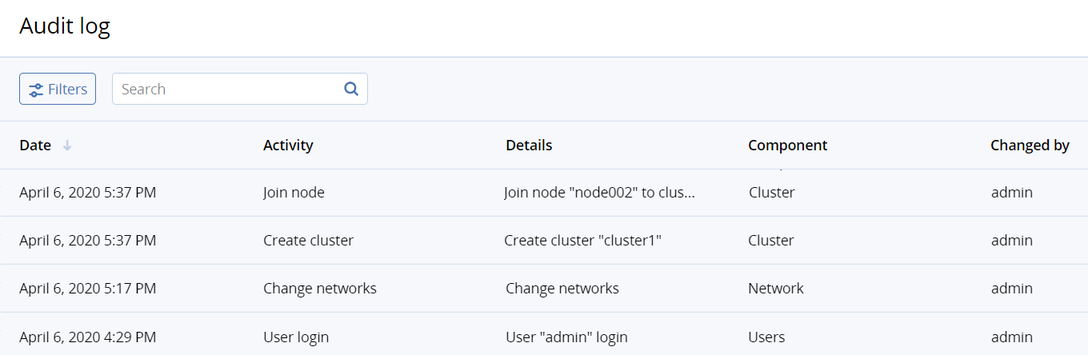
To view detailed information on a log entry, click the required one on the list.
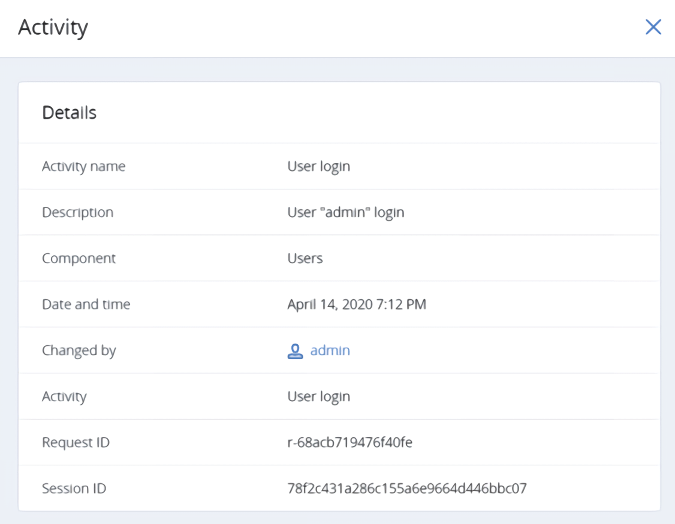
4.5.3. Sending email notifications¶
Acronis Cyber Infrastructure can send automatic email notifications about errors, warnings, and alerts.
To set up email notifications, do the following:
Go to Settings > System settings > Notifications.
Turn on the toggle switch Enable email notification.
Specify the following information:
- In the From and Sender name fields, the notification sender’s email and name.
- In the To field, enter one or more notification recipients’ emails, comma separated.
Select the check boxes for the alerts that you want to be notified about.
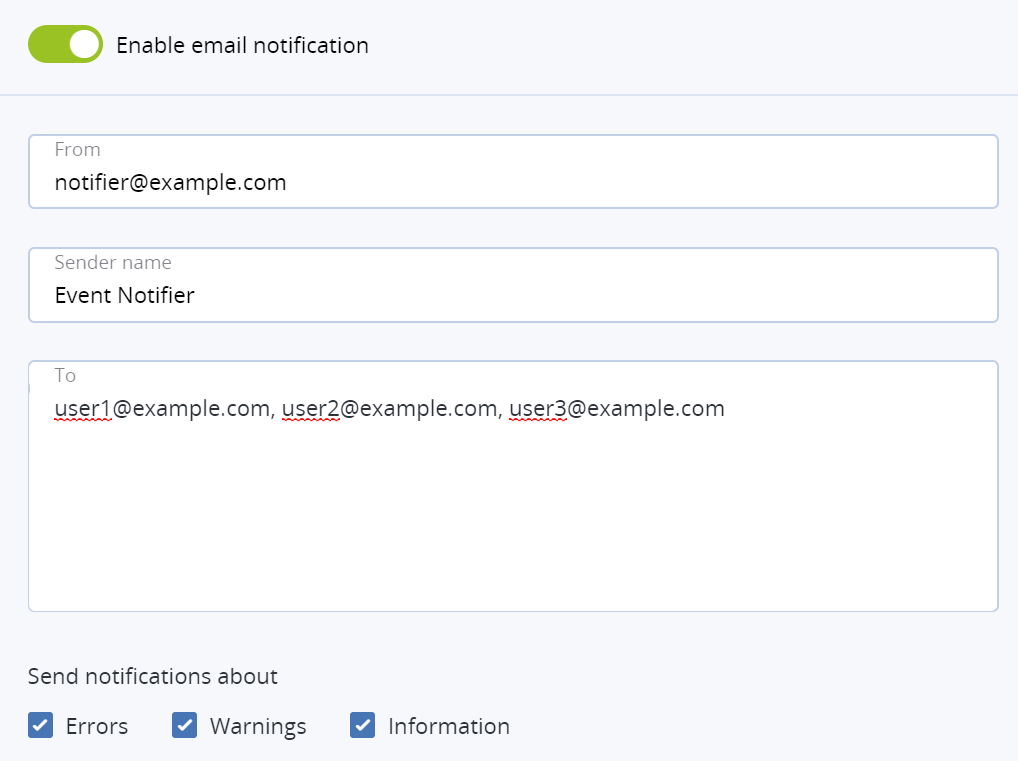
Specify the SMTP server details:
In the User account and User password fields, the credentials of the notification sender registered on the SMTP server.
In the SMTP server field, the DNS name of the SMTP server, either public (for example,
smtp.gmail.com) or the one in your organization.The management node must be able to access the SMTP server.
If required, a custom SMTP port the server uses.
In the Security field, the security protocol of the SMTP server.
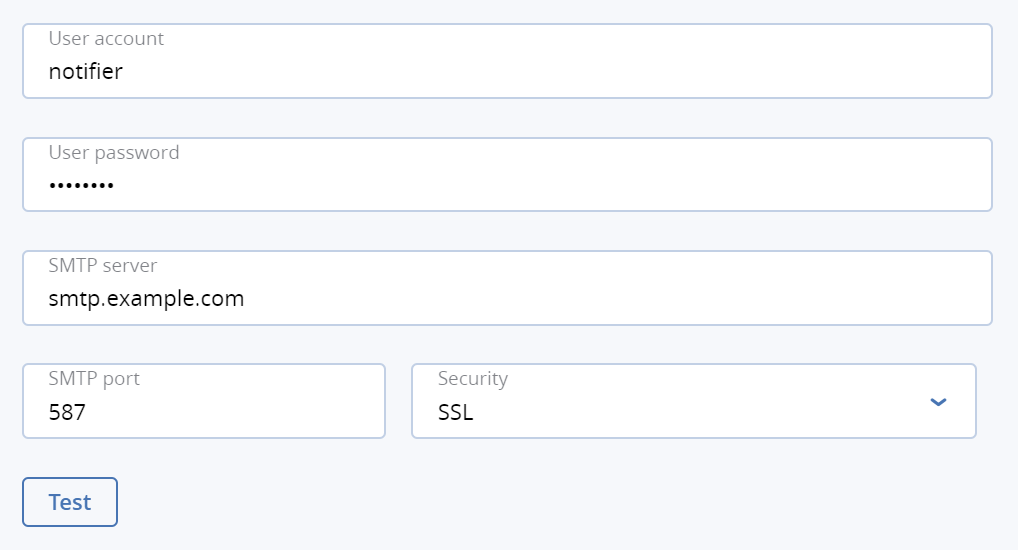
To send a test email, click Test.
Click Save.
