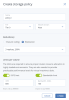Managing storage policies
A storage policy is a group of parameters that define how to store VM volumes: a tier, a failure domain, and a redundancy mode. A storage policy can also be used to limit the bandwidth or IOPS of the volume. These limits help customize the allocation of cluster resources between the virtual machines. It is also needed to provide predictable performance levels for virtual machine disks.
When you deploy the compute cluster, a default storage policy is created that enforces the best replication scheme allowed by the number of nodes in the storage cluster. The default policy cannot be deleted or renamed. By default, it is applied to uploaded images and base volumes created from these images.
A base volume is created from a source image when you deploy a VM. It is not used directly by a VM, but all volumes that a VM actually uses (which are listed on the Volumes tab) are in fact deltas (differences) from the base volume. It is important to keep base volumes available as VM volumes depend on them. For that, you need the default storage policy to enforce multiple replicas.
If the storage cluster does not have enough nodes to enable multiple replicas (not recommended), you can adjust the default storage policy once you add more nodes to the storage cluster. It will be applied to the images and base volumes that were created with the default policy.
To apply custom redundancy schemes to VM volumes, you can create, edit, or clone storage policies for them.
Limitations
- You cannot change the redundancy type of an existing storage policy.
- You cannot delete a storage policy that governs existing volumes. If you still want to delete the storage policy, first remove these volumes or select another policy for them.
Prerequisites
- A clear understanding of these concepts: Storage policies, Data redundancy, Failure domains, and Storage tiers.
To create a storage policy
- On the Compute > Storage > Storage policies tab, click Create storage policy.
-
In the Create storage policy window, specify a policy name and select redundancy settings.
- [Optional] Enable IOPS limit or Bandwidth limit to set the corresponding limits on the volume.
- Click Create.
To edit a storage policy
- On the Compute > Storage > Storage policies tab, select a policy from the list.
- On the policy right pane, click Edit.
- Change the required parameters, and then click Save
Keep in mind, that changes to the storage policy will affect the redundancy and performance of all the volumes covered by it.
To clone a storage policy
- On the Compute > Storage > Storage policies tab, select a policy from the list.
- On the policy right pane, click Clone.
- [Optional] Modify the existing parameters or just leave them as they are, and then click Clone.
To remove a storage policy
- On the Compute > Storage > Storage policies tab, select a policy from the list.
- On the policy right pane, click Delete.
- In the confirmation window, click Delete policy.