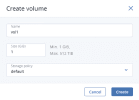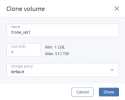Managing compute volumes
A volume in Acronis Cyber Infrastructure is a virtual disk drive that can be attached to a virtual machine. The integrity of data in volumes is protected by the redundancy mode specified in the storage policy.
Limitations
- You cannot shrink volumes.
- You can only extend volumes that are in use if they are attached to stopped VMs.
- You cannot change the volume redundancy type.
- You can clone volumes that are not attached to VMs or attached to stopped VMs.
- A volume is removed along with all of its snapshots.
Prerequisites
- To be able to use volumes attached to VMs, they must be initialized inside the guest OS by standard means.
To create a volume
-
On the Compute > Storage > Volumes tab, click Create volume.
- In the Create volume window, specify a volume name and size in gigabytes, select a storage policy, and then click Create.
To edit a volume
- On the Compute > Storage > Volumes tab, click a volume.
- Cclick the pencil icon next to a parameter you need to change.
To clone a volume
- On the Compute > Storage > Volumes tab, click a volume.
- On the volume right pane, click Clone.
-
In the Clone volume window, specify a volume name, size, and storage policy. Click Clone.
To remove a volume
- On the Compute > Storage > Volumes tab, check the status of the volume you want to remove.
- If the status is "In use", click the volume, and then click Force detach.
- If the status is "Available", click the volume, and then click Delete.