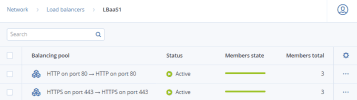Managing load balancers
Load balancers are created and managed by self-service users, as described in "Managing load balancers" in the Self-Service Guide. In the admin panel, you can monitor, manage balancing pools, disable/enable, and delete a load balancer.
Prerequisites
- The compute cluster is created, as described in Creating the compute cluster.
- The load balancer service is installed during the compute cluster deployment or later, as described in Provisioning load balancers.
To view load balancer properties
- On the Compute > Network > Load balancers tab, select the required load balancer.
- Open the Properties tab. In the Virtual machines field, you can see the name of load balancer instances.
- Click the instance name to open the VM’s panel.
To enable/disable or delete a load balancer
- On the Compute > Network > Load balancers tab, select a load balancer.
- Click the ellipsis icon next to it, and then select the required action.
To manage balancing pools
- On the Compute > Network > Load balancers tab, select a load balancer.
- Click the load balancer name. You will see a list of balancing pools.
- To monitor pool performance and health, open the pool’s panel on the Overview tab.
- To see the pool parameters, open the pool’s panel and go to the Properties tab.
- To manage the pool members, open the pool’s panel and go the Members tab.
- To remove a balancing pool, click the ellipsis icon next to it, and then click Delete.