4.2. Deploying Secondary Nodes¶
To deploy a secondary node in a virtual machine, do the following:
Obtain the management node IP address and token from the admin panel. Open INFRASTRUCTURE > Nodes. Click ADD NODE to invoke a screen with the management node IP address and the token.
Open the virtual machine terminal and register the secondary node with the admin panel as follows:
# /usr/libexec/vstorage-ui-agent/bin/register-storage-node.sh -m <mn_addr> -t <token>
Where
<mn_addr>is the management node IP address; and<token>is the token obtained in the admin panel.In the admin panel, the newly registered secondary node will appear on the INFRASTRUCTURE > Nodes screen in the UNASSIGNED list.
Add the secondary node to the storage cluster:
On the INFRASTRUCTURE > Nodes screen, click an unassigned node.
On the node overview screen, click Join cluster.
Make sure the network interface that is connected to a network with the traffic type Storage is selected from the Storage interface drop-down list.
If node network interfaces are not configured, click the cogwheel icon and assign a network with the traffic type Storage to a node’s network interface.
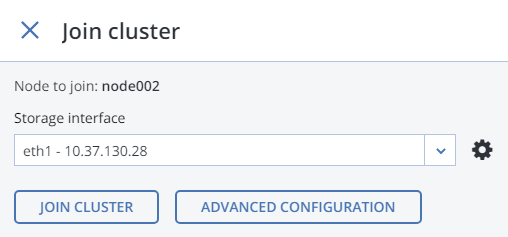
Click Join cluster to have Acronis Cyber Infrastructure assign the roles to disks automatically and add the node to the current cluster. Alternatively, click Advanced configuration to assign the roles to each drive manually.
Repeat these steps for each secondary node. After all of them are in the storage cluster, you can enable high availability for the management node on the SETTINGS > Management node > MANAGEMENT HIGH AVAILABILITY screen.
Now you can proceed to set up Acronis Cyber Infrastructure for the desired scenario. Instructions on performing various configuration tasks are provided in the Administrator’s Guide.
