3.5. Choosing Components to Install¶
To deploy Acronis Software-Defined Infrastructure, you need to choose components to install on the ACRONIS SOFTWARE-DEFINED INFRASTRUCTURE screen. You need to deploy a single management+storage node first and then as many storage-only nodes as you want. The detailed instructions are provided in the following sections.
3.5.1. Deploying the Management Node¶
On the first server, you will need to install the admin panel alongside the storage component.
Do the following on the ACRONIS SOFTWARE-DEFINED INFRASTRUCTURE screen:
Choose Admin panel and storage.
In the Internal management network drop-down list, select a network interface for internal management and configuration purposes.
In the Admin panel network drop-down list, select a network interface that will provide access to the admin panel.
Create a password for the superadmin account of the admin panel and confirm it in the corresponding fields.
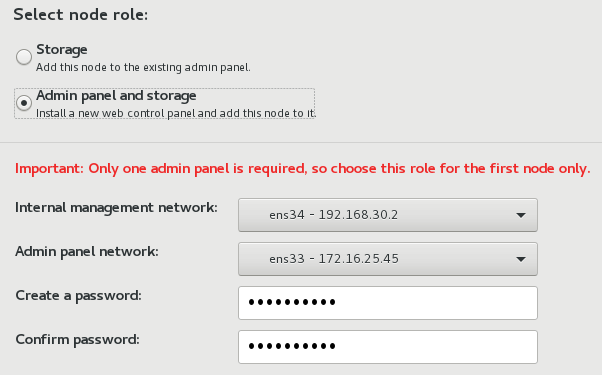
Click Done and proceed to Selecting Destination Partition.
3.5.2. Deploying Storage Nodes¶
On the second and other servers, you will need to install the Storage component only. Such servers will run services related to data storage and will be added to the infrastructure during installation.
For security reasons, you will need to provide a token that can only be obtained from the admin panel you have installed on the first server. A single token can be used to install the storage component on multiple servers in parallel.
To obtain a token:
Log in to the admin panel: on a computer with access to the admin panel network, open a web browser and visit the management node IP address on port 8888, e.g., https://<management_node_IP_address>:8888. Use the default user name shown on the login screen and the password created during installation.
If prompted, add the security certificate to browser’s exceptions.
In the admin panel, you will see the NODES screen where the only node will be shown in the UNASSIGNED list. Click ADD NODE and a screen with instructions on adding storage nodes will appear. On it, a token will be shown (you can generate a new one if needed; generating a new token invalidates the old one).
Having obtained the token, do the following on the Acronis Software-Defined Infrastructure screen:
Choose Storage.
In the Management node address field, specify the IP address of the management node.
In the Token field, specify the acquired token.
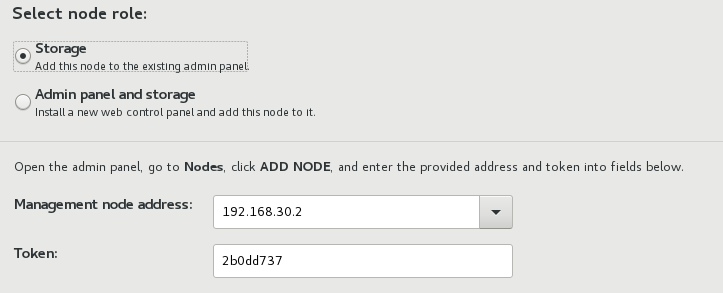
Click Done and proceed to Selecting Destination Partition.
The node will appear on the NODES screen in the UNASSIGNED list right after the successful token validation. However, you can join it to the storage cluster only after the installation is complete.
