2. Creating Acronis Software-Defined Infrastructure Virtual Machine¶
First, you need to create a VM with Acronis Software-Defined Infrastructure. Do the following:
On the Dashboard, click Create a resource.
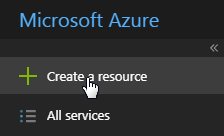
On the Home > New pane, find and click
Backup Gatewayin the Azure Marketplace.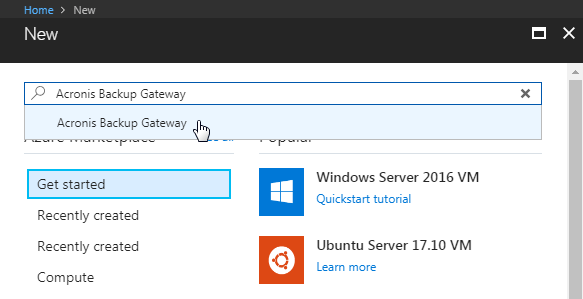
On the Home > New > Backup Gateway pane, click Create.
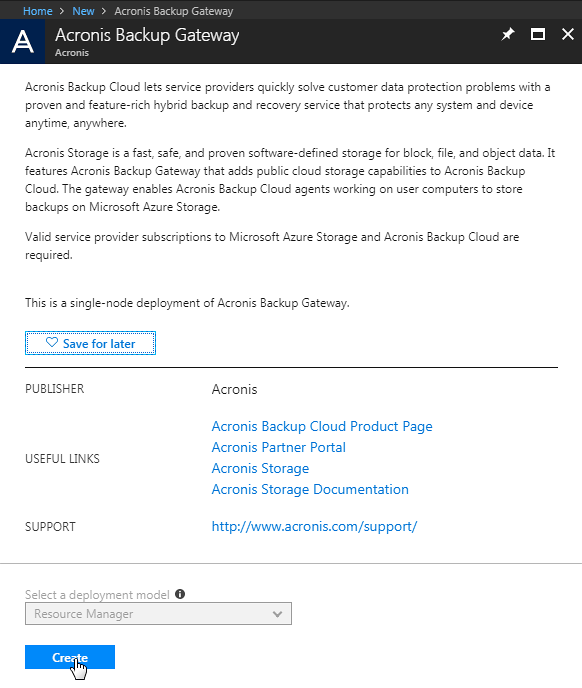
The VM creation wizard will open.
On wizard’s Basics pane, specify a user name and password for VM’s admin account, set the public access policies, specify a password for the Acronis Software-Defined Infrastructure web panel, choose a subscription type, resource group, and location. Click OK.
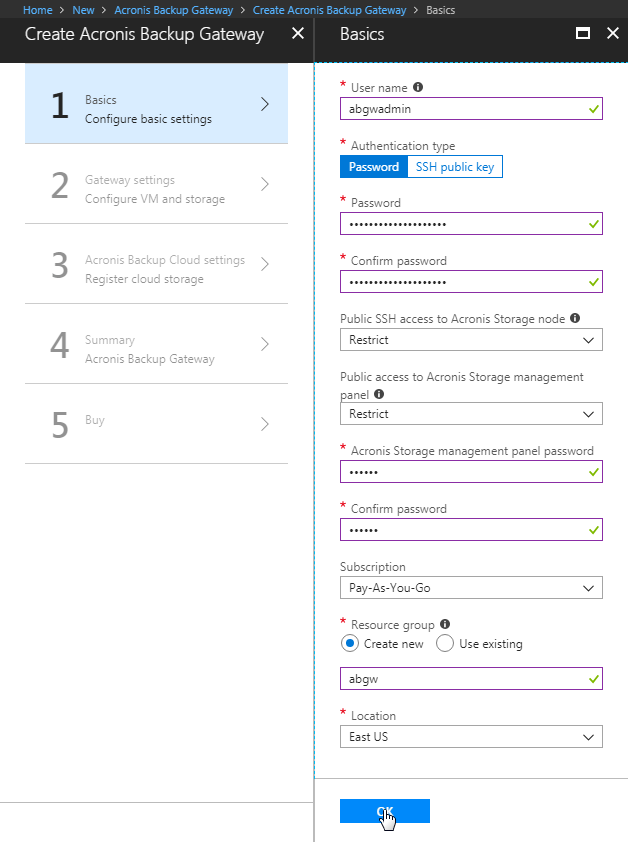
On wizard’s Gateway settings pane:
In Virtual machine size, the recommended VM size,
A2, should be selected by default.In Storage account, give a name to the account; select Storage (general purpose v1), then Cool and Locally-redundant storage (LRS).
In Storage account container, specify a name.
In Public IP address, select Static in Assignment.
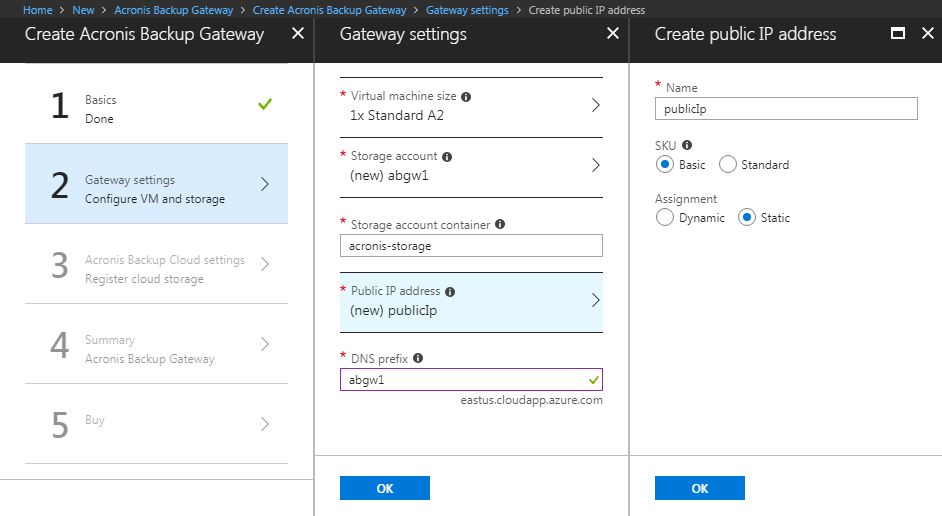
In DNS prefix, specify a DNS prefix for your Backup Gateway, e.g., abgw1.
The Backup Gateway will be registered in Acronis Backup Cloud under the static public IP address and DNS name.
Note
The public IP address and DNS name cannot be changed later.
Having set the required options, click OK.
On wizard’s Acronis Backup Cloud settings pane, provide the credentials of your partner account in Acronis Backup Cloud. The cloud management portal URL,
https://cloud.acronis.com, should be specified by default. Click OK.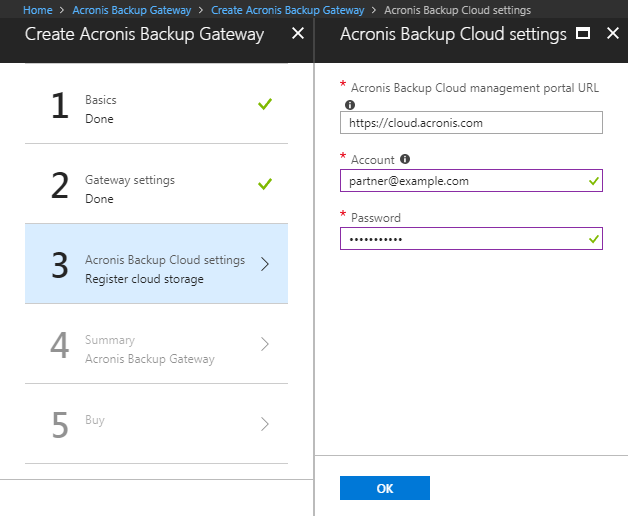
On wizard’s Summary pane, make sure all the options are set correctly, wait until validation passes, and click OK.
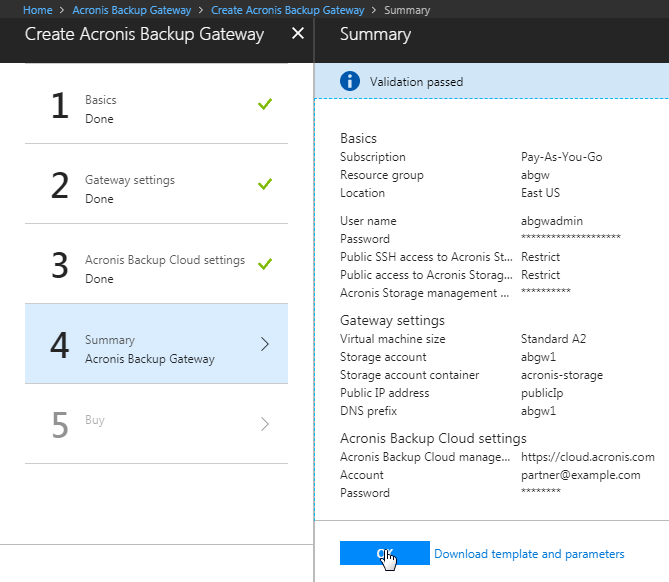
On wizard’s Create pane, read the terms of use and privacy policy and click Create.
After the VM is running, log in to the Acronis Data Cloud admin panel and check that the new Acronis Software-Defined Infrastructure is shown in the Storages section (for more details, see the Acronis Data Cloud documentation. Finally, perform a test backup to the Azure cloud to make sure that everything is working correctly.
