3. Obtaining Password and Logging in to Acronis Software-Defined Infrastructure¶
After launching the instance, you need to obtain the default Acronis Software-Defined Infrastructure admin panel password, which is stored inside the instance in /.initial-admin-password.
You can access the instance via SSH, using the previously generated key. For example, on Linux or Mac:
# chmod 400 astor-23.pem
# ssh -i astor-23.pem cloud-user@ec2-18-197-117-93.eu-central-1.compute.amazonaws.com
# cat /.initial-admin-password
Alternatively, you can access the password file via SFTP. For example, on Windows and Mac, you can use a program like CyberDuck:
Click Open Connection.
Fill out the connection details: select SFTP as protocol, paste the instance hostname, enter user name
cloud-user, and specify the previously generated key.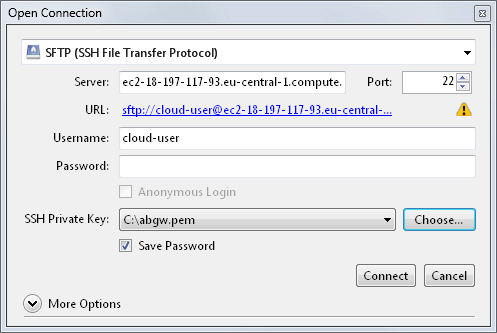
Click Connect and accept the server fingerprint.
Navigate to the home directory, i.e.
/home/cloud-user.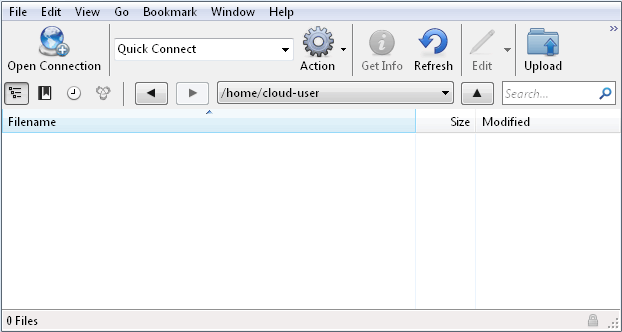
The password file is hidden, so click View > Show Hidden Files in order to make it visible in the SFTP client.
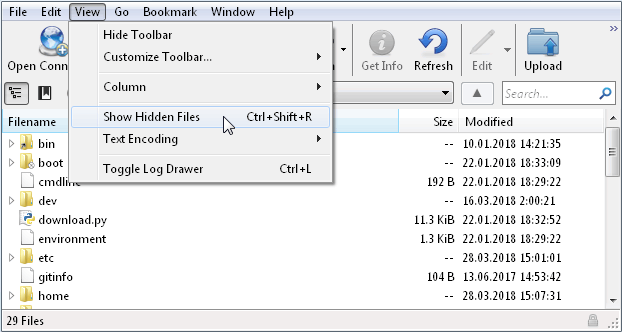
Download and open the password file
.initial-admin-password.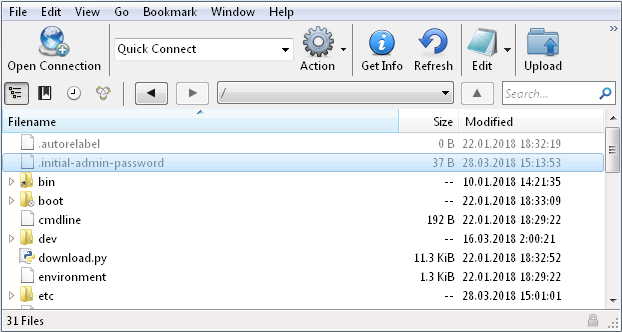
Using the password, log in to the Acronis Software-Defined Infrastructure admin panel as admin at the instance hostname and port 8888. For example, https://ec2-18-197-117-93.eu-central-1.compute.amazonaws.com:8888/.
Take note of the following:
- Consider changing the password to one that you will remember and that will be complex enough to resist a brute-force attack.
- The instance will be using a self-signed certificate by default, so you will need to either accept it in the web browser or upload a valid certificate issued by a trusted authority.
Normally, the first step after installing Acronis Software-Defined Infrastructure is to create a storage cluster. This is done automatically, however, when you launch an instance with Acronis Software-Defined Infrastructure on Amazon EC2, so you can proceed directly to setting up Backup Gateway.
