4.2. Connecting to External NFS Shares via Backup Gateway¶
Take note of these limitations:
- Acronis Software-Defined Infrastructure does not provide data redundancy on top of NFS volumes. Depending on the implementation, NFS shares may use their own hardware or software redundancy.
- In the current version of Acronis Software-Defined Infrastructure, only one cluster node may store backups on an NFS volume.
Before you proceed, make sure that:
- The NFS share has enough space for backups.
- Each NFS export is used by only one gateway. In particular, do not configure two Acronis Software-Defined Infrastructure installations to use the same NFS export for backup storage.
To set up Backup Gateway, do the following:
On the INFRASTRUCTURE > Networks screen, make sure that the ABGW private and ABGW public traffic types are added to your networks.
In the left menu, click STORAGE SERVICES > Backup.
Select the node(s) to run the gateway services on and click Create gateway in the right menu.
Select Network File System as storage type.
Make sure the correct network interface is selected in the corresponding drop-down list. Click NEXT.
If necessary, click the cogwheel icon and configure node’s network interfaces on the Network Configuration screen.
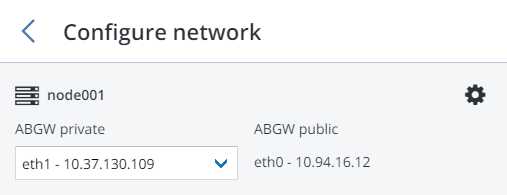
On the Volume Parameters tab, specify the hostname or IP address of the NFS share as well as the export name. Click NEXT.
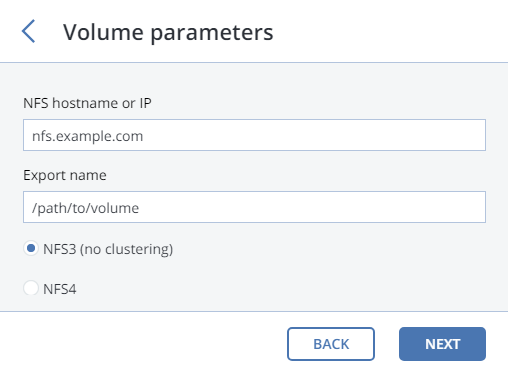
On the DNS Configuration tab, specify the external DNS name for this gateway, e.g,
backupgateway.example.com. Make sure that each node running the gateway service has a port open for outgoing Internet connections and incoming connections from your Acronis backup software. Backup agents will use this address and port to upload the backup data.Important
Configure your DNS server according to the example suggested in the admin panel.
Important
Each time you change nodes in the Backup Gateway cluster, adjust the DNS settings accordingly.
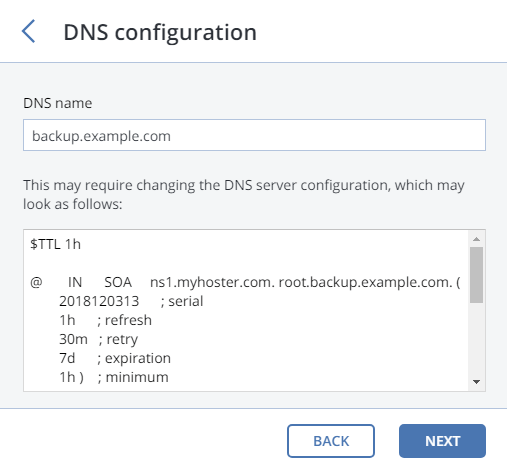
Click Next.
On the Register in backup software pane, specify the following information for your Acronis product:
- In Address, specify the address of the Acronis Backup Cloud management portal (e.g., https://cloud.acronis.com/) or the hostname/IP address and port of the Acronis Backup Advanced management server (e.g., http://192.168.1.2:9877).
- In Account, specify the credentials of a partner account in the cloud or of an organization administrator on the local management server.
Finally, click DONE.
