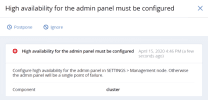Viewing alerts
An alert is generated and logged each time one of the following conditions is met or events happen:
- A critical issue has happened with a cluster, its components (CS, MDS), disks, nodes, or services.
- The cluster requires configuration or more resources to build or restore its health.
- The network requires configuration or is experiencing issues that may affect performance.
- A license has expired.
- The cluster is about to, or has, run out of available space.
Alerts can be ignored (deleted from the alerts list) or postponed for several hours. Postponed alerts reappear in the list after some time.
To view an alert
Admin panel
- Go to the Monitoring > Alerts screen, which lists all of the alerts logged by Acronis Cyber Infrastructure.
- Click the required alert on the list to open its details.
Command-line interface
Use the following command:
vinfra cluster alert show <alert>
<alert>- Alert ID that can be obtained with
vinfra cluster alert list
For example, to view the details of the license alert, run:
# vinfra cluster alert list
+----+----------------------------------------------------------+---------------------+----------+---------+
| id | type | datetime | severity | enabled |
+----+----------------------------------------------------------+---------------------+----------+---------+
| 8 | High availability for the admin panel must be configured | 2021-09-07T18:38:55 | error | True |
| 6 | Network warning | 2021-09-07T18:38:55 | warning | True |
| 4 | Network warning | 2021-09-07T18:38:55 | warning | True |
| 23 | Disk cache settings are not optimal | 2021-09-30T23:46:28 | warning | True |
| 1 | License is not loaded | 2021-09-07T18:38:55 | warning | True |
| 22 | Configuration warning | 2021-09-30T23:21:32 | warning | True |
| 3 | Network warning | 2021-09-07T18:38:55 | warning | True |
| 7 | Network warning | 2021-09-07T18:38:55 | warning | True |
+----+----------------------------------------------------------+---------------------+----------+---------+
# vinfra cluster alert show 1
+---------------+-----------------------+
| Field | Value |
+---------------+-----------------------+
| _type | license_isnot_loaded |
| cluster_id | 1 |
| cluster_name | cluster1 |
| datetime | 2021-09-07T18:38:55 |
| details | {} |
| enabled | True |
| group | cluster |
| host | |
| id | 1 |
| message | License is not loaded |
| node_id | |
| object_id | None |
| orig_hostname | |
| severity | warning |
| suspended | |
| type | License is not loaded |
+---------------+-----------------------+
To ignore an alert
- Go to the Monitoring > Alerts screen, and then click the required alert on the list.
- On the alert right pane, click Ignore.
To postpone an alert
Admin panel
- Go to the Monitoring > Alerts screen, and then click the required alert on the list.
- On the alert right pane, click Postpone.
Command-line interface
Use the following command:
vinfra cluster alert delete <alert>
<alert>- Alert ID
For example, to delete the alert with the ID 1 from the log, run:
# vinfra cluster alert delete 1