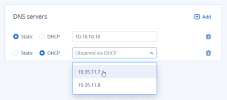Adding external DNS servers
Acronis Cyber Infrastructure features a built-in DNS server that enables discovery of all of its internal services. For resolving external domain names, you can add DNS servers that already exist in your network infrastructure.
Limitations
- Specify a DNS server that belongs to a public network to be able to reach external locations like the updates repository, as well as any public networks.
To add external DNS servers
Admin panel
- Go to Settings > System settings > Cluster DNS.
-
Click Add and select the IP address type:
- Select Static, and then specify a static DNS IP address.
- Select DHCP, and then select a DHCP-provided DNS IP address from the list.
Click Add multiple times to specify multiple external DNS servers.
- Click Save to save your changes.
Command-line interface
Use the following command:
vinfra cluster settings dns set --nameservers <nameservers>
--nameservers <nameservers>- A comma-separated list of DNS servers
For example, to set the external DNS server to 8.8.8.8, run:
# vinfra cluster settings dns set --nameservers 8.8.8.8 +------------------+---------------+ | Field | Value | +------------------+---------------+ | dhcp_nameservers | - 10.10.0.10 | | | - 10.10.0.11 | | | - 10.37.130.2 | | nameservers | - 8.8.8.8 | +------------------+---------------+
The added DNS server will appear in the vinfra cluster settings dns show output:
# vinfra cluster settings dns show +------------------+-----------------------------------+ | Field | Value | +------------------+-----------------------------------+ | dhcp_nameservers | 10.10.0.10,10.10.0.11,10.37.130.2 | | nameservers | 10.10.0.11,10.10.0.10 | +------------------+-----------------------------------+