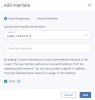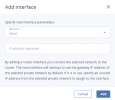Managing router interfaces
Prerequisites
- You have a virtual router created, as described in Creating virtual routers.
To add an external router interface
- If you already have an external gateway, remove the existing one first.
- On the Routers screen, click the router name to open the list of its interfaces.
- Click Add on the toolbar, or click Add interface if there are no interfaces to show.
-
In the Add interface window, do the following:
- Select External gateway.
- From the Network drop-down menu, select a physical network to connect to the router. The new interface will pick an unused IP address from the selected physical network. You can also provide a specific IP address from the selected physical network to assign to the interface in the IP address field.
- [Optional] Select or deselect the SNAT check box to enable or disable SNAT on the external gateway of the router. With SNAT enabled, the router replaces VM private IP addresses with the public IP address of its external gateway.
- Click Add.
To add an internal router interface
- On the Routers screen, click the router name to open the list of its interfaces.
- Click Add.
-
In the Add interface window, select a network to connect to the router from the Network drop-down menu. The new interface will attempt to use the gateway IP address of the selected virtual network by default. If it is in use, specify an unused IP address from the selected virtual network to assign to the interface in the IP address field.
- Click Add.
To edit router interface parameters
- Click the ellipsis icon next to the interface, and then click Edit.
- In the Edit interface window, change the IP address.
- For an external interface, enable or disable SNAT on it.
- Click Save to save your changes.
To remove a router interface
- Select the interface you want to remove.
- Click the ellipsis icon next to it, and then click Delete.