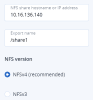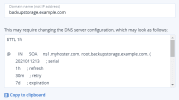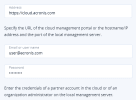Creating backup storage on an external NFS share
Limitations
- Acronis Cyber Infrastructure does not provide data redundancy on top of NFS volumes. Depending on the implementation, NFS shares may use their own hardware or software redundancy.
- Only one cluster node may store backups on an NFS share.
- Each NFS export is used by only one gateway. In particular, do not connect two Acronis Cyber Infrastructure installations to the same NFS export for backup storage.
Prerequisites
- Ensure that the node to join the backup storage has access to external NFS storage.
To select an external NFS share as the backup destination
- On the Infrastructure > Networks screen, make sure that the Backup (ABGW) private and Backup (ABGW) public traffic types are added to the networks you intend to use.
- Open the Storage services > Backup storage screen, and then click Create backup storage.
- On the Backup destination step, select Network File System (NFS) share.
-
On the Nodes step, select one node to add to the backup storage cluster, and then click Next.
-
On the NFS share step, specify the hostname or IP address of the NFS share, the export name, and select the NFS version. Then, click Next.
NFS version 4 is recommended, as it provides better scalability and performance compared to NFS version 3, which has limitations in the protocol. -
On the DNS step, specify an external DNS name for backup storage, for example, backupstorage.example.com. Backup agents will use this DNS name and the TCP port 44445 to upload backup data. Then, click Next.
- Configure your DNS server according to the example suggested in the admin panel.
- Each time you change the network configuration of nodes in the backup storage cluster, adjust the DNS records accordingly.
-
On the Acronis account step, specify the following information for your Acronis product:
- The URL of the cloud management portal (for example, https://cloud.acronis.com/) or the hostname/IP address and port of the local management server (for example, http://192.168.1.2:9877)
- The credentials of a partner account in the cloud or of an organization administrator on the local management server
- On the Summary step, review the configuration, and then click Create.