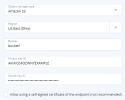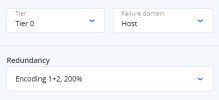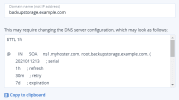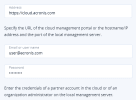Creating backup storage in a public cloud
With Backup Gateway, you can have Acronis Cyber Backup Cloud or Acronis Cyber Backup store backups in a number of public clouds and on-premises object storage solutions:
- Amazon S3
- IBM Cloud
- Alibaba Cloud
- IIJ
- Cleversafe
- Cloudian
- Microsoft Azure
- Swift object storage
- Softlayer (Swift)
- Google Cloud Platform
- Wasabi
- Other solutions using S3
However, compared to the local storage cluster, storing backup data in a public cloud increases the latency of all I/O requests to backups and reduces performance. For this reason, it is recommended to use the local storage cluster as the storage backend.
Backups are cold data with a specific access pattern: the data is not accessed frequently but is expected to be available immediately when accessed. For this use case, it is cost-efficient to choose storage classes intended for long-term storage with infrequently accessed data. The recommended storage classes include the following:
- Infrequent Access for Amazon S3
- Cool Blob Storage for Microsoft Azure
- Nearline and Coldline storage for Google Cloud Platform
Archive storage classes like Amazon S3 Glacier, Azure Archive Blob, or Google Archive cannot be used for backup because they do not provide instant access to data. High access latency (several hours) makes it technically impossible to browse archives, restore data fast, and create incremental backups. Even though the archive storage is usually very cost-efficient, keep in mind that there are a number of different cost factors. In fact, the total cost of public cloud storage consists of payments for storing data, operations, traffic, data retrieval, early deletion, and so on. For example, an archive storage service can charge six months’ storage payment for just one data recall operation. If the storage data is expected to be accessed more frequently, the added costs increase significantly the total cost of data storage. In order to avoid the low data retrieval rate and to cut expenses, we recommend using Acronis Cyber Cloud for storing backup data.
If you plan to store backups in an Amazon S3 cloud, keep in mind that Backup Gateway may sometimes block access to such backups due to the eventual consistency of Amazon S3. It means that Amazon S3 may occasionally return stale data as it needs time to render the most recent version of the data accessible. Backup Gateway detects such delays and protects backup integrity by blocking access until the cloud updates.
Limitations
- A separate object container should be used for each backup storage cluster.
- Redundancy by replication is not supported for backup storage.
Prerequisites
- A clear understanding of the concept Storage policies.
To select a public cloud as the backup destination
- On the Infrastructure > Networks screen, make sure that the Backup (ABGW) private and Backup (ABGW) public traffic types are added to the networks you intend to use.
- Open the Storage services > Backup storage screen, and then click Create backup storage.
- On the Backup destination step, select Public cloud.
- On the Nodes step, select nodes to add to the backup storage cluster, and then click Next.
-
On the Public cloud step, specify information relevant for your public cloud provider:
- Select a public cloud provider. If your provider is S3 compatible but not in the list, try AuthV2 compatible (S3) or AuthV4 compatible (S3).
- Depending on the provider, specify Region, Authentication (keystone) URL, or Endpoint URL.
- In the case of Swift object storage, specify the authentication protocol version and attributes required by it.
- Specify user credentials. In the case of Google Cloud, select a JSON file with keys to upload.
-
Specify the folder (bucket, container) to store backups in. The folder must be writeable.
- Click Next.
-
On the Storage policy step, select the desired tier, failure domain, and data redundancy mode. Then, click Next.
-
On the DNS step, specify an external DNS name for backup storage, for example, backupstorage.example.com. Backup agents will use this DNS name and the TCP port 44445 to upload backup data. Then, click Next.
- Configure your DNS server according to the example suggested in the admin panel.
- Each time you change the network configuration of nodes in the backup storage cluster, adjust the DNS records accordingly.
For complex environments, HAProxy might be used to build a scalable and redundant load balancing platform, which can be easily moved or migrated and is independent from Acronis Cyber Infrastructure. For more information, refer to https://kb.acronis.com/content/64787.
-
On the Acronis account step, specify the following information for your Acronis product:
- The URL of the cloud management portal (for example, https://cloud.acronis.com/) or the hostname/IP address and port of the local management server (for example, http://192.168.1.2:9877)
- The credentials of a partner account in the cloud or of an organization administrator on the local management server
- On the Summary step, review the configuration, and then click Create.