3.2. Assigning users to projects¶
Domain administrators can manage project members’ assignment on the All projects and All users screens.
To assign a user to a project, do one of the following:
On the All projects screen:
- Click the project to which you want to assign users (not the project name).
- On the project panel, click Assign members.
- In the Assign members window, choose one or multiple users to assign to the project. Only user accounts with the Project member role are displayed. Optionally, click Create project member to create a new project member in a new window.
- Click Assign.
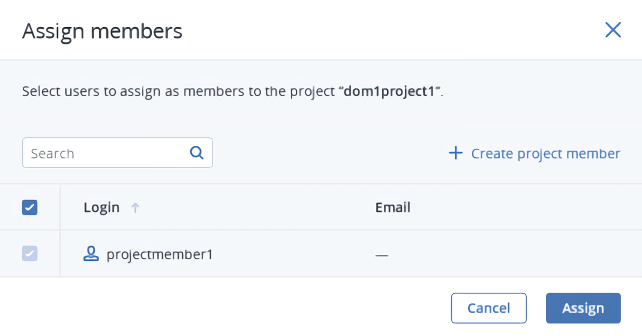
On the All users screen:
- Click the user account with the Project member role whom you want to assign to the project.
- On the user panel, click Assign to project.
- On the Assign user to projects window, select one or multiple projects, and then click Assign.
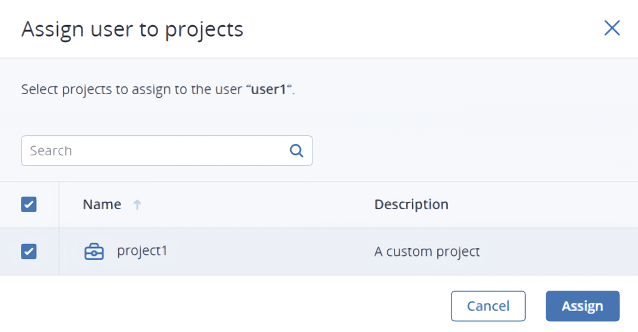
To unassign a user from a project, do one of the following:
On the All projects screen:
- Click the project to unassign users from.
- On the project panel, open the Members tab.
- Click the cross icon next to a user you want to unassign.
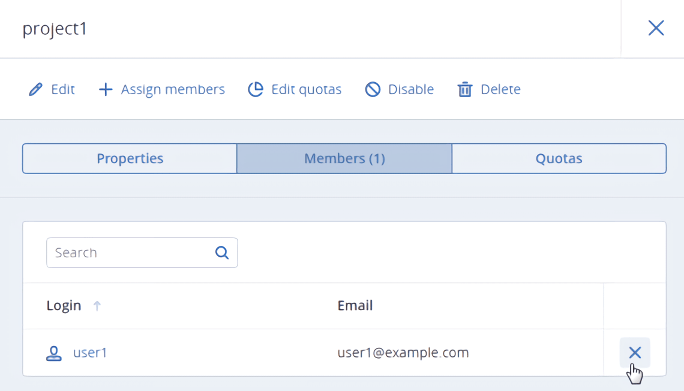
On the All users tab:
- Click the user to unassign from the project.
- On the user panel, open the Projects tab.
- Click the cross icon next to the project from which you want to unassign the user.
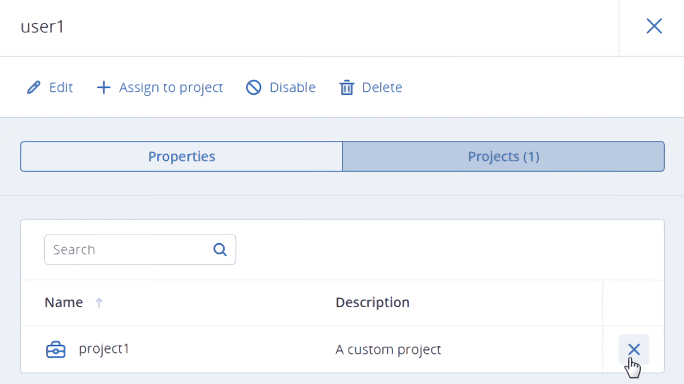
Oct 06, 2020
