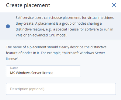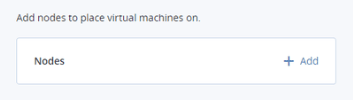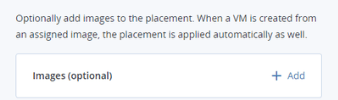Managing placements for compute nodes
A placement is a group of compute nodes that share a distinctive feature. It can be a special license for software to run in virtual machines or an advanced CPU model. After you group nodes into a placement, you can assign an image to it. Then, all of the VMs created from this image will be placed on the nodes included in the placement. In this way, you can create placements to assign VMs that need a specific feature to the nodes that have it.
Limitations
- The same node can be included into several placements.
- A virtual machine that is assigned a placement can only be migrated between nodes in this placement. Similarly, a VM without a placement can only be migrated between nodes that are not in placements. When adding nodes to placements, make sure to provide migration options for various scenarios, including high availability and maintenance. Avoid situations when VMs cannot migrate because of limitations imposed by placements. In this case, a VM placement can be edited, as described in Managing virtual machines in placements.
- Self-service users can only use placements by creating VMs from images added to those placements. If all of the nodes are in placements, make sure that at least one image is added to a placement. Otherwise self-service users will not be able to create virtual machines.
- You add to a placement only images that are shared between all projects.
- You cannot delete a placement that has nodes.
To create a placement
- Open the Compute > Nodes > Placements tab, and then click Create placement.
-
Specify a name for the new placement. The name should clearly state the distinctive feature of nodes in the placement. For example, Microsoft Windows Server license.
-
Select the nodes to be included in the placement.
-
[Optional] Add images to the placement. VMs created from such images will automatically be added to the placement.
-
Click Create.
The new placement will appear in the list.
To add a node to a placement
- On the Compute > Nodes > Placements tab, click the required placement.
- Go to the Nodes tab, and then click Add.
- Select the nodes to be included in the placement, and then click Add.
To add an image to a placement
- Open Compute > Nodes > Placements tab, and then click the required placement.
- On the Properties tab, click Add in the Images section.
- Select one or more images, and then click Add.
When you select this image while creating a VM, the corresponding placement will be selected automatically.
To rename a placement
- On the Compute > Nodes > Placements tab, select the required placement, and then click Edit on its right pane.
- Enter a new name, and then click Save.
To delete a placement
- On the Compute > Nodes > Placements tab, select the required placement
- Go to the Nodes tab and remove added nodes, if any.
- On the placement right pane, click Delete.
- In the confirmation window, click Delete placement.