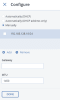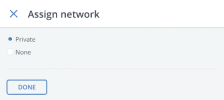Configuring node network interfaces
Before creating the storage cluster, you need to configure the network interfaces on each node and assign networks to them.
According to network requirements, you might also need to create bonded and VLAN connections. In addition, if your node networks adapters support RDMA, configure InfiniBand or RoCE network infrastructure.
Limitations
- A network can only be assigned to one network interface per node.
Prerequisites
- Your network hardware meets the requirements listed in Network requirements and recommendations.
- If you want to change the default MTU, it must be configured on the network hardware.
To configure a network interface
- On the Infrastructure > Nodes screen, click the required node name.
- Go to the Network tab.
- Select a network interface and click Configure.
-
On the Configure pane, do one of the following:
- To obtain the IP address, DNS, and routing settings from the DHCP server, select Automatically (DHCP).
- To obtain just the IP address from the DHCP server, select Automatically (DHCP address only).
- To specify the IP address manually, select Manually and add the IP address.
-
If necessary, set up a gateway. The provided gateway will become the node’s default.
-
If you have set a custom maximum transmission unit (MTU) on the network hardware, set the same value in the corresponding field.
Setting a custom MTU in the admin panel prior to configuring it on the network hardware will result in network failure on the node and require manual resetting. Setting an MTU that differs from the one configured on the network hardware may result in a network outage or poor performance.
- Click Done to save your configuration.
Dynamic IP address allocation will cause network issues as soon as the IP addresses of cluster nodes change. Configure static IP addresses from the start or as soon as possible.
To assign a network to a network interface
- On the Infrastructure > Nodes screen, click the name of the node to configure.
- Go to the Network tab.
- Select a network interface, and then click Assign network.
-
On the Assign network pane, select a network to connect the network interface to, and then click Done.