7.2. Migrating backups from Acronis Storage Gateway 1.6 and 1.7 (NFS)¶
Disable the firewall or explicitly open TCP port 44446 on the source Acronis Storage Gateway.
To disable the firewall, run
# systemctl stop firewalld
To open TCP port 44446 in the firewall, do the following:
Find out the zone where port 44445 is open:
# firewall-cmd --list-all-zones | grep active mix_eth0 (active)
Add the required port to the same zone:
# firewall-cmd --zone=mix_eth0 --permanent --add-port=44446/tcp # firewall-cmd --reload
In the admin panel of the backup gateway node, proceed to Storage services > Backup storage > Nodes, select the node(s) to run the gateway services on, and then click Migrate.
Select the source storage version, and then click Next.
Specify the connection details for the source storage, and then click Next.
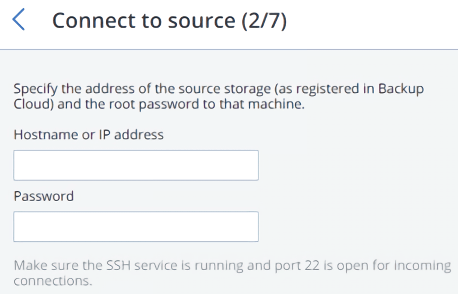
Provide the credentials for the cloud management portal of the Acronis Cyber Backup Cloud installation that the source storage is registered in, and then click Next.
If the source storage is registered in Acronis Cyber Backup Cloud under an IP address, you will see the DNS configuration screen. On it, click Re-register with DNS and specify the source storage DNS name (recommended, refer to above). Or, if you want to keep using the IP address, click Proceed with IP.
If you specified a DNS name, configure your DNS server according to the suggested example.
Important
Each time you change the network configuration of nodes in the Backup Gateway cluster, adjust the DNS records accordingly.
Choose a storage type to create a gateway to one of the destinations:
- Local storage cluster
- External NFS
- Public cloud
Make sure the correct network interface is selected in the drop-down list. Click Next.
If necessary, click the cogwheel icon and configure the node’s network interfaces on the Network configuration screen.
Configure the destination storage backend:
For a storage cluster, select the desired tier, failure domain, and redundancy mode.
For NFS, specify a hostname or IP address, an export name and path, and choose the NFS version.
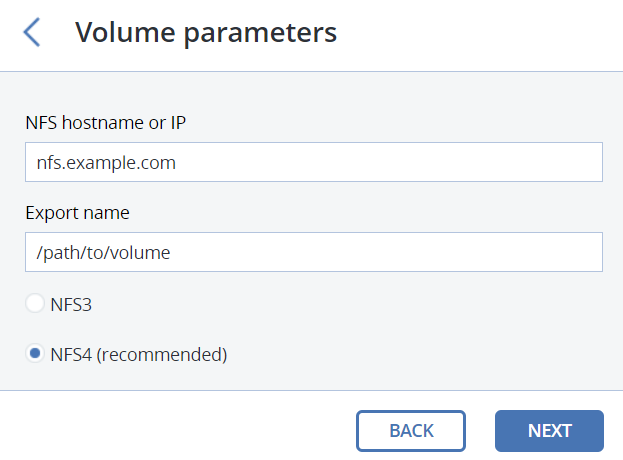
For a public cloud, select a public cloud provider, specify credentials, and the name of the folder (bucket, container).
A separate object container should be used for each Backup Gateway cluster.
Click Next.
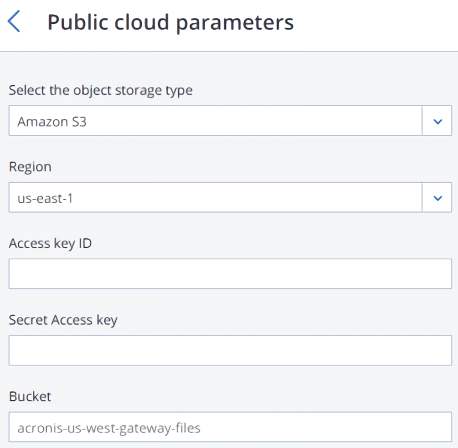
Review the source and destination storages, and then click Start migration.
Depending on data size, migration may take as long as several days.
