2.3. Mounting S3 Storage with Mountain Duck¶
Mountain Duck enables you to mount and access Acronis Cyber Infrastructure S3 storage as a regular disk drive. Do the following:
If your service provider has provided you with an SSL certificate, install it.
In Mountain Duck, click New Bookmark.
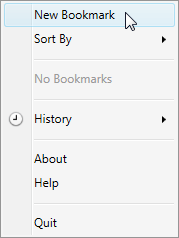
In the properties window, select Amazon S3 profile from the first drop-down list and specify the following parameters:
- Nickname of the disk drive
- endpoint DNS name in the Server field
- access key ID in the Username field
Click Connect.
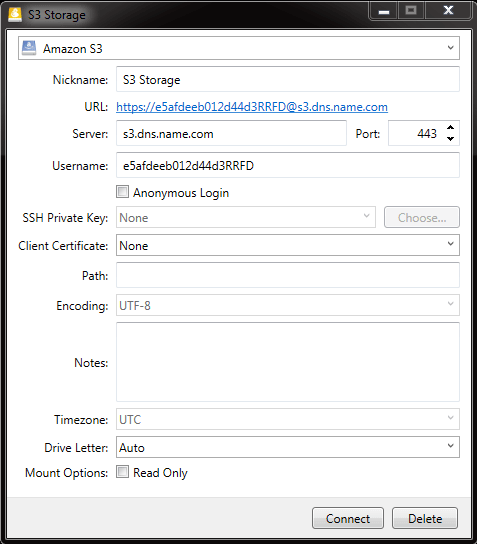
In the login window, specify Secret Access Key and click Login.
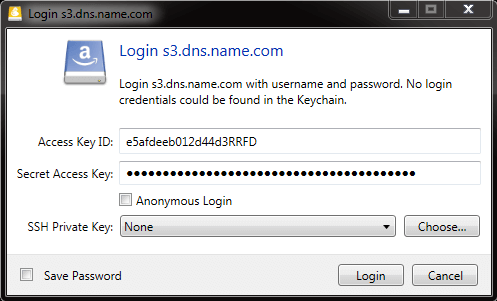
Mountain Duck will mount the S3 storage as a disk drive. On the disk, you can manage buckets and store files in them.
2.3.1. Creating S3 Buckets on Mounted S3 Storage¶
Windows and Mac OS X, operating systems supported by Mountain Duck, treat buckets as folders in case the S3 storage is mounted as a disk drive. In both operating systems, the default folder name contains spaces. This violates bucket naming conventions (see S3 Bucket and Key Naming Policies), therefore you cannot create a new bucket directly on the mounted S3 storage. To create a bucket on a mounted S3 storage, create a folder with a name complying with DNS naming conventions elsewhere and copy it to the root of the mounted S3 storage.
